
POV: You are in midst of an online match, or you’re playing God of War, and you’re almost about to beat it. But then, your game stutters! and for that 1-second stutter, you get flatlined! Games Stuttering all of a sudden? Here’s the Ultimate Solution.
Games, just like any other application can cause thermal throttling. Thermal throttling kicks in to reduce the processor’s clock speed and power, this cools down the processor but also affects the game resulting in stuttering/micro-stuttering.
The best solution for thermal throttling is to under-power your processor. Technically, this reduces the power input without changing frequency, which helps in maintaining stable stutter-free gameplay.
Laptop Thermal-Throttling? Here’s The Easy Fix
Here’s how to do it!
- Click on search, and search for edit power plan.
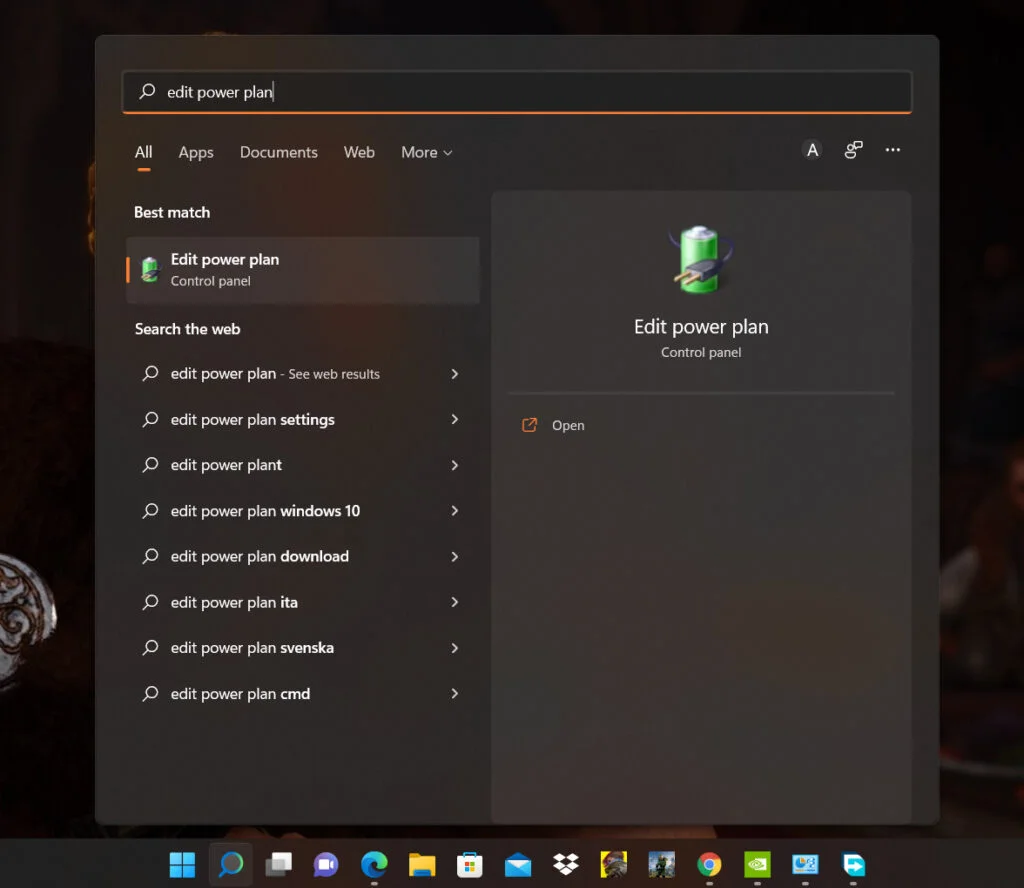
- Click on the edit power plan option.
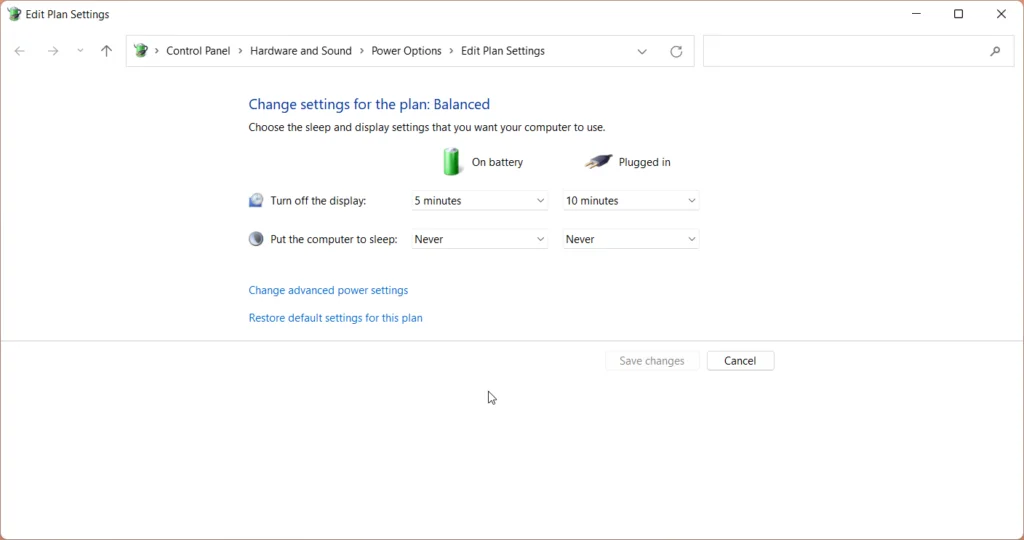
- Click on change advanced settings.
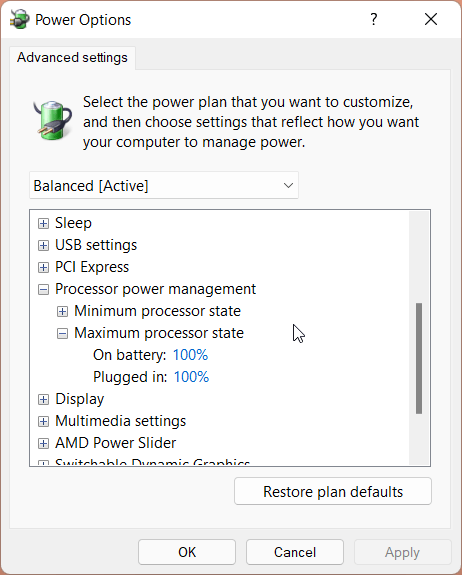
- Scroll down to processor power management.
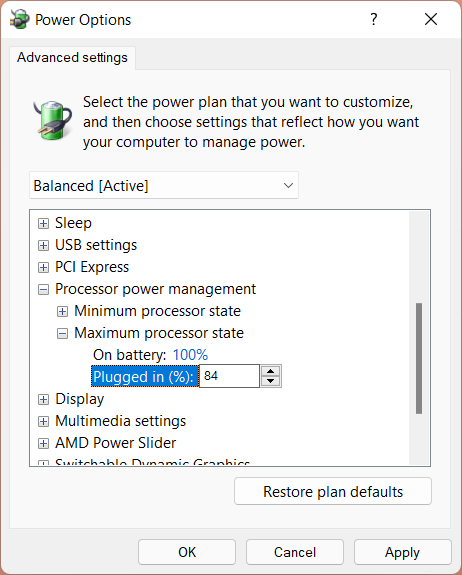
- Click on plugged in and set the value to 84.
- Click apply, click OK, and exit.
*Note: If you notice performance drops in games, then consider entering a different value, such as 90-92, or any value that’s above 80 and below 100.*
If the above solution doesn’t work for you, then the problem could be unoptimized games/ unoptimized systems. You can manually optimize your resources for optimal performance by following the below-mentioned guide.
Or
You can permanently fix thermal throttling the hard way, click the link below!
Gaming Laptop/Ultrabook Thermal-Throttling? Here’s The Easy Fix
Also read: How to Optimize Low-end PC for Gaming?