Bluetooth Speaker/Earbuds connected to PC/Laptop but no audio? This is a surprisingly very common yet complicated error. To make matters worse, this issue could differ from PC to PC.
Windows 10 users are very much prone to such issues, where for some it gets fixed with a mere reboot, while others have to manually troubleshoot it. Whatever be your problem, this article intends to provide you with all the possible solutions to it.
Prerequisites
1) An Active Internet Connection.
2) Windows 10 or higher Operating System.
Bluetooth Speaker/Headphone Connected But No Audio Output?
This is the most common problem, which usually occurs for the difference in Bluetooth versions on different devices. Some older devices with older Bluetooth versions can face incompatibility in connection. Here’s the solution.
1) Go to Bluetooth settings and turn off Bluetooth.
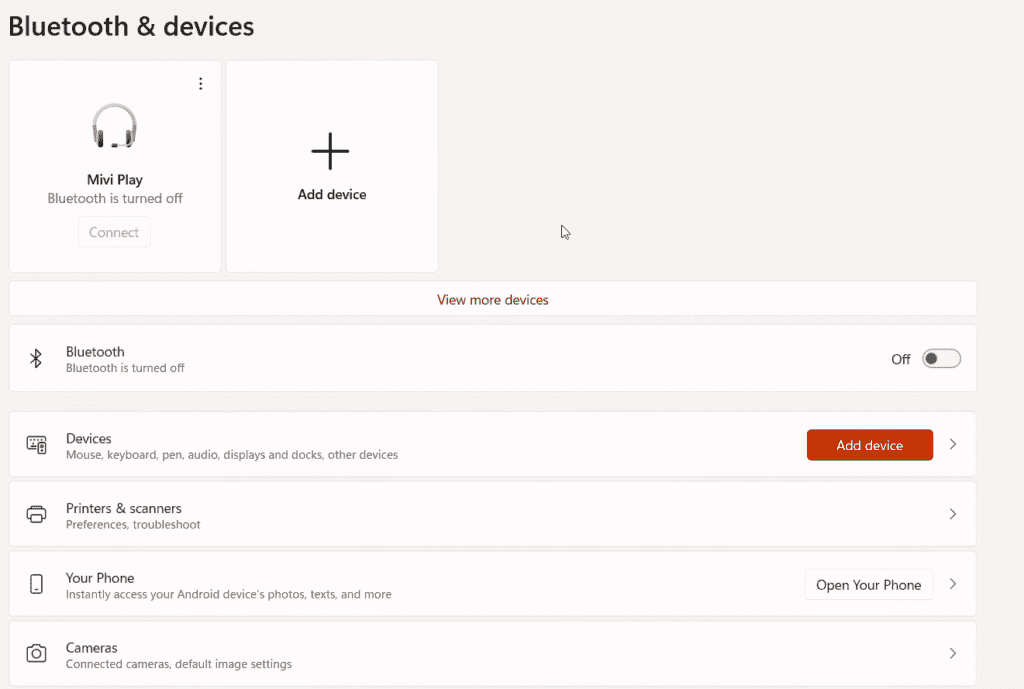
2) Turn off your Bluetooth device (Speaker/earbuds).
3) Now turn on the Bluetooth device and immediately turn on the Bluetooth from settings.
4) Manually add the Bluetooth device from settings/Add a device.
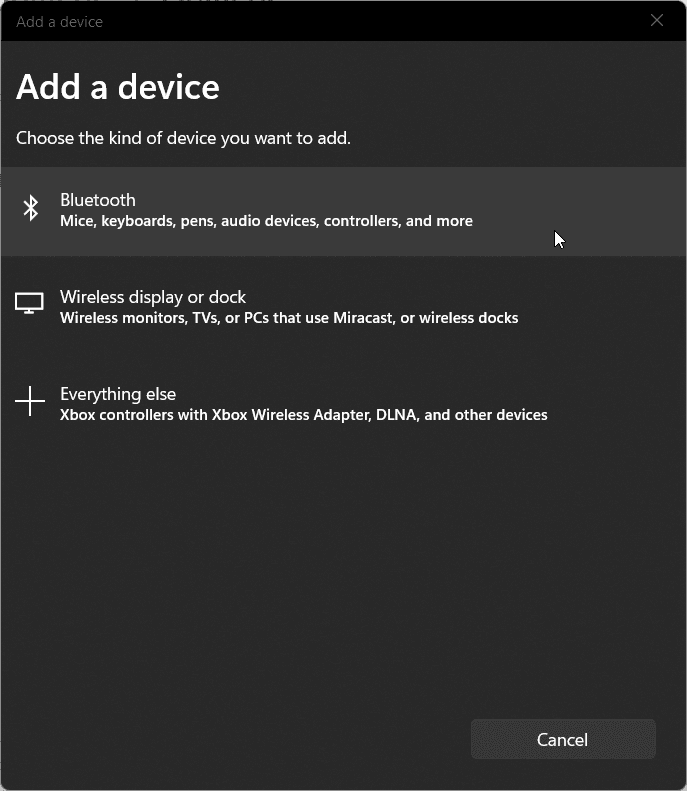
5) This will connect the devices.
Bluetooth Speaker/Headphone Connected But No Audio Output?
Here it gets a little trickier, sometimes there is no audio output, even when the peripheral is connected via Bluetooth. Here the problem usually occurs because of the Bluetooth Audio Gateway service or Bluetooth Support service. But, it does have a way through. Here’s how to do it!
1) Turn off Bluetooth on your PC.
2) Click on search, type services, and hit enter.
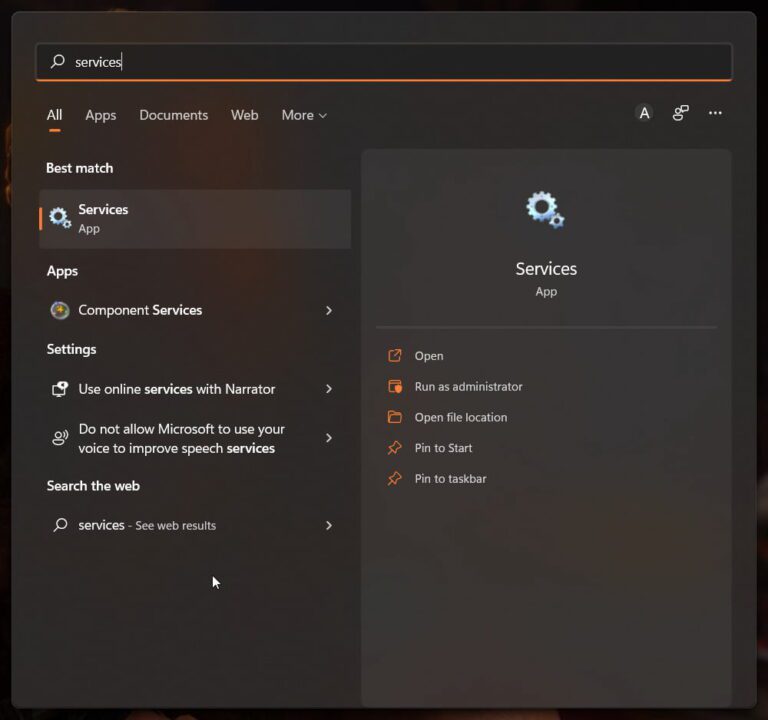
3) Check for Bluetooth Support Service and Bluetooth Audio Gateway.
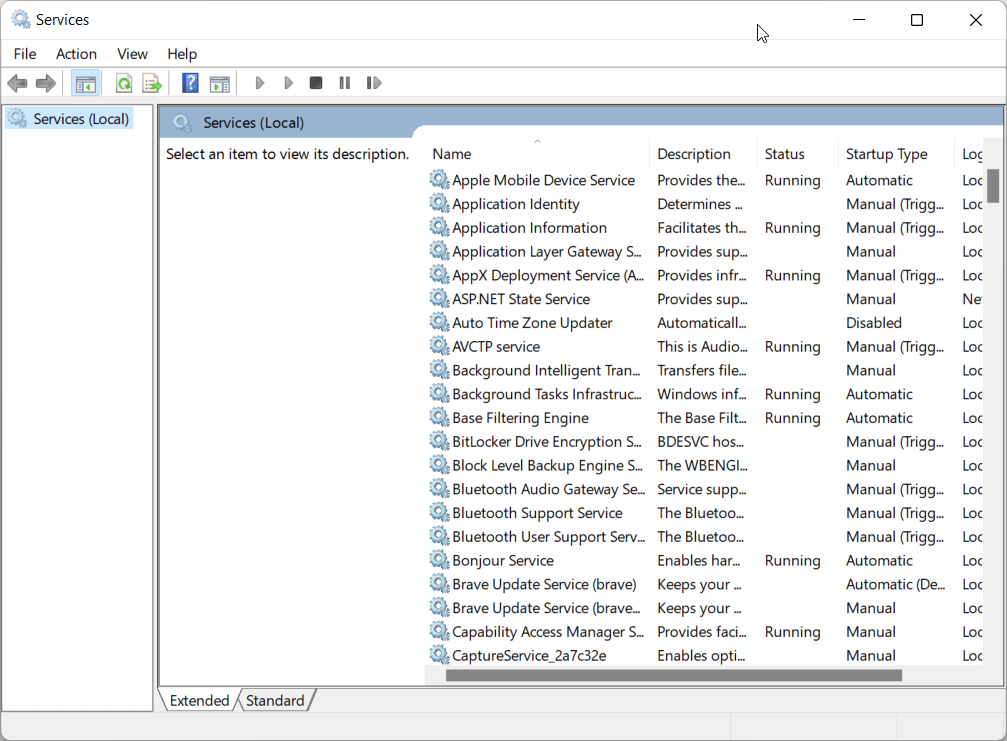
4) Double click on Bluetooth Support Service.
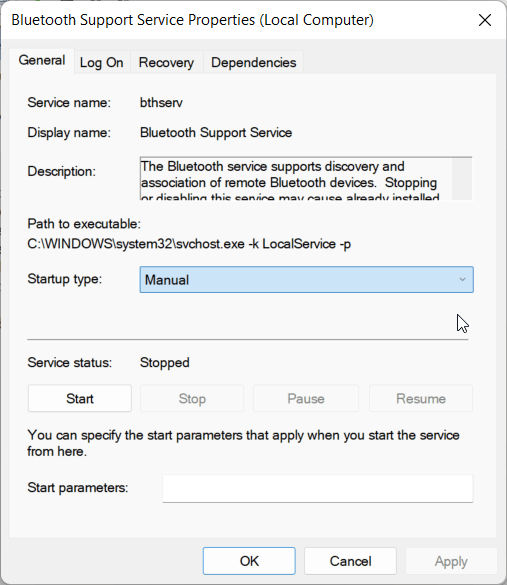
5) Click on Startup Type, and select Automatic.
6) Click Apply, and OK.
7) Double Click on Bluetooth Audio Gateway Service.
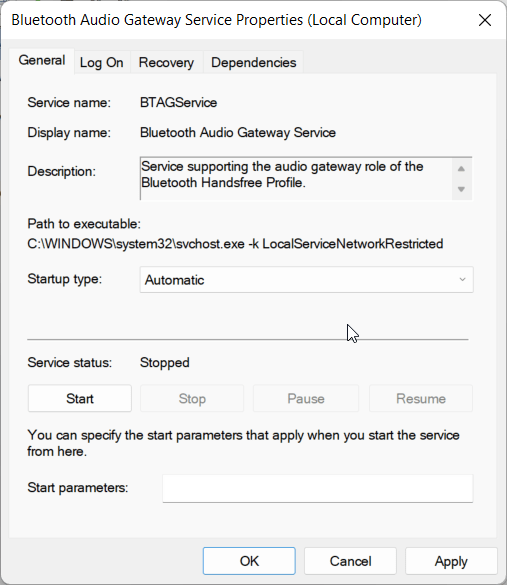
8) Click on Startup Type and select Automatic.
9) Click Apply and OK.
10)Now Turn on Bluetooth on your PC and connect your Media device.
Update Bluetooth drivers
Sometimes an outdated driver can cause incompatibility in connection, drivers are the bridge between hardware and the software. To ensure that you have an updated Bluetooth driver, follow the steps below.
1) Click on search, type Device Manager, and hit enter.
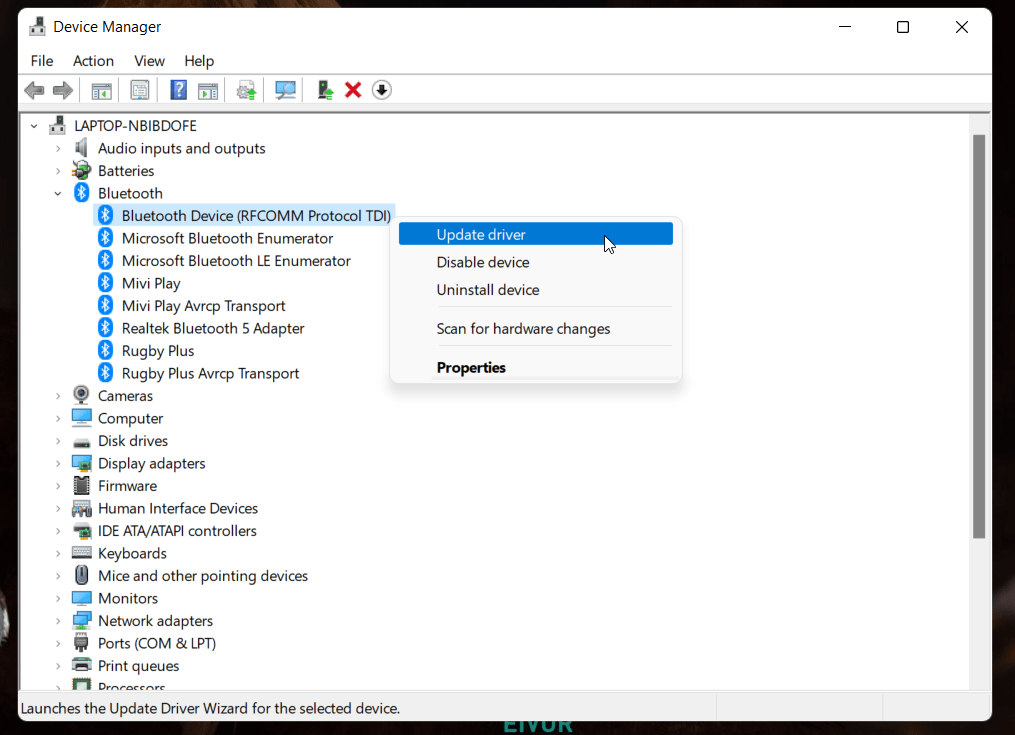
2) Click on Bluetooth Option.
3) Right-Click on each Bluetooth device, and Click Update Driver.
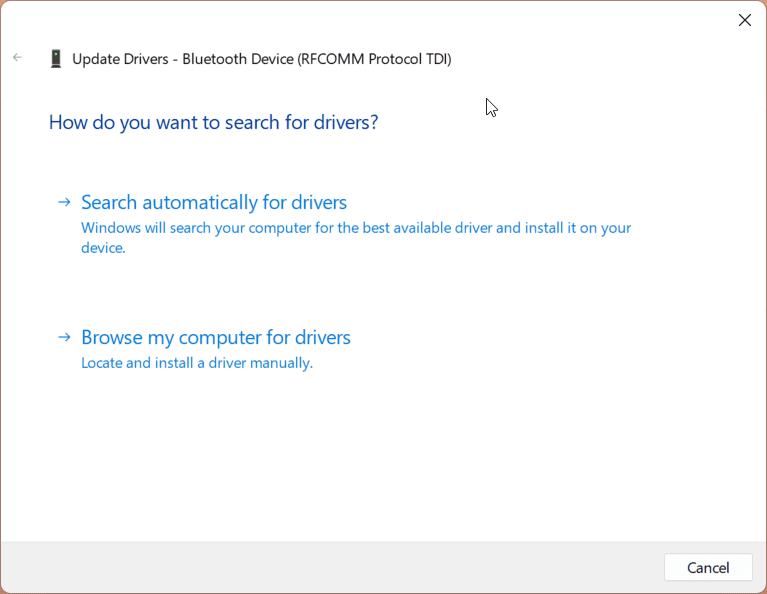
4) Click on Search automatically for drivers and let it update your drivers.