Are you, too, staring at the 20% battery warning before lunch? You’re not alone; anyone using a modern iPhone is likely to face the same problem at some point. Modern-day iPhones offer a lot of functionality and quality, but they require significantly more power to support it. Unfortunately, Apple only provides larger batteries with the Pro Max series. However, if you’re using a standard iPhone and experiencing limited battery life, then this guide is for you. We’ve combined Apple’s official advice, tech expert tips, and our researched iOS settings to unlock maximum battery life.

Follow these 20+ actionable steps to maximize the battery backup.
Table of contents
- Understand WHY Your Battery Drains (The Root Causes)
- Apps & Background Processes: Silent Energy Vampires
- Connectivity Overload: The Search Party Draining Your Juice
- Environmental Stress: Heat Kills, Cold Paralyzes
- Essential Settings Tweaks (Biggest Impact)
- Location Services: Stop Apps From Stalking You
- Notifications & Background Activity: Silence the Noise
- Connectivity: Radios Are Silent Killers
- Advanced Power-Saving Tactics
- Siri Optimization: Silence the Digital Assistant
- Haptics & Sounds: Feel the Savings
- Smart Charging & Battery Preservation
- Cable & Port Health: Avoid “Slow Charging” Warnings
- Daily Habits & Usage Adjustments
- Identify & Tame Battery Hogs (5-Minute Weekly Audit)
- Low Power Mode Mastery:
- Myths vs. Facts
- Pro Tip: The 80-20 Rule for Longevity
Understand WHY Your Battery Drains (The Root Causes)
(Knowledge is Power – Literally)
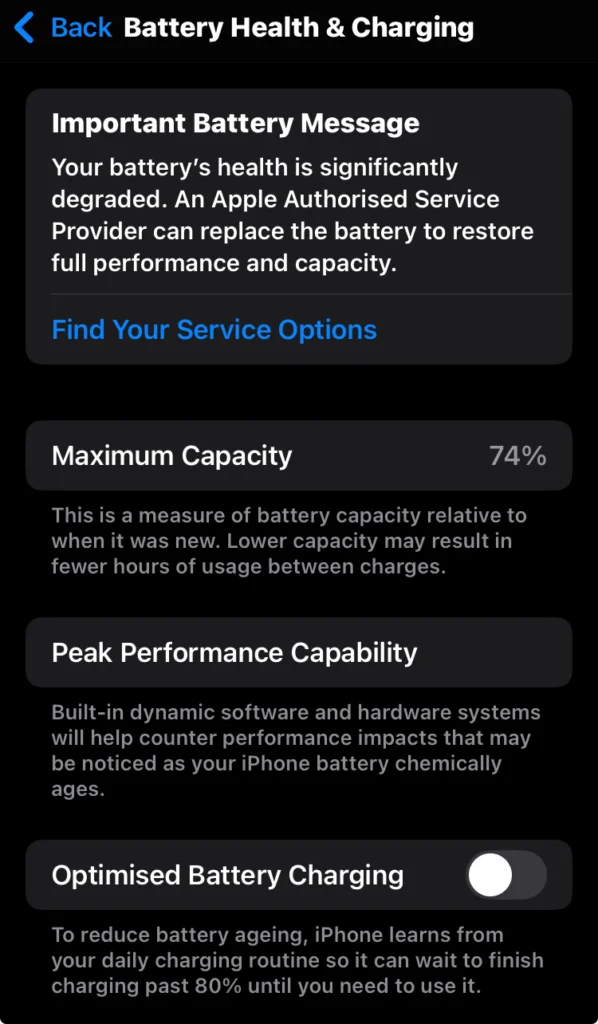
Battery Health Degradation: The Inevitable Chemistry
Just like most things, even your battery goes through wear and tear over time – much like car tires. It generally ages due to excessive charge cycles. (charging your battery from 0% to 100% is counted as one charge cycle)
For modern iPhones, if your charge cycle exceeds 500, then your battery may require replacement if it severely affects your battery backup. There’s another factor: time. Your battery will deteriorate even if you aren’t using your iPhone; that is how Lithium-ion batteries are designed.
The 80% Rule:
Check Health: Head to Settings > Battery > Battery Health & Charging.
Action Needed: If your Maximum Capacity is below 80%, and your battery struggles to hold charge. Then, it’s time for an Apple battery replacement, which typically costs between $79 and $99.
Apps & Background Processes: Silent Energy Vampires
Your apps never truly sleep.
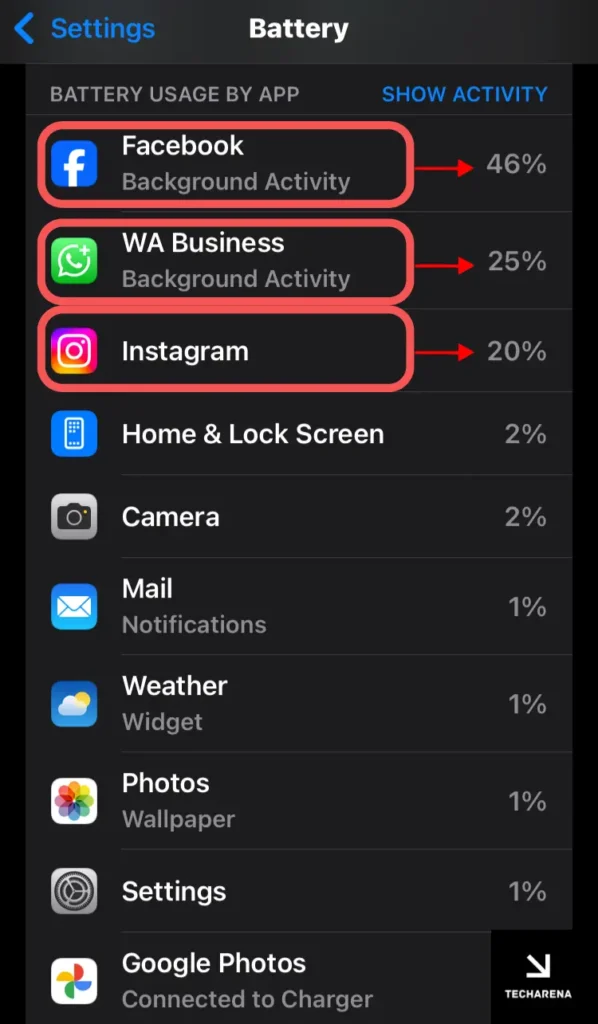
The background Activity of Apps is a major reason for battery drain in every modern-day smartphone, let alone iPhones.
Even if you have cleared open apps from your RAM and manually closed any app, they will most likely still be running in the background; this is the background activity of apps, which includes refreshing content, checking for updates, and displaying notifications, among other tasks.
For modern-day iPhones, activities such as gaming, GPS-intensive apps, and social media apps like TikTok and Instagram, which constantly stream videos, are among the most common culprits for heavy battery usage.
Connectivity Overload: The Search Party Draining Your Juice
Did you know? Your iPhone’s radios work overtime to stay connected to the network. If your cellular signal is weak, your iPhone works harder and uses more power to stay connected to the network, which can eventually result in rapid battery drainage. Additionally, keeping Bluetooth, AirDrop, and Wi-Fi always on can also increase battery drainage, as these components continuously search for a network.
Environmental Stress: Heat Kills, Cold Paralyzes
Heat Damage (>35°C/95°F):
When your iPhone overheats, prolonged exposure to heat can cause permanent damage to its battery, and charging in high temperatures exacerbates the issue.
Cold Temps (<0°C/32°F):
You may have sometimes noticed lag or a drop in performance in extremely cold weather. Cold temperatures can cause the battery to shut down temporarily at a charge level of around 0–15%. To fix this, gently warm the phone (either by placing it in your pocket or by holding it in your hand). Performance will soon return to normal.
Keynote: “Battery drain isn’t magic – it’s chemistry, software, and physics. Before tweaking settings, diagnose your drain sources using Settings > Battery. Your biggest enemy might be a single app, a dying battery, or even your car dashboard in summer!”
Essential Settings Tweaks (Biggest Impact)
(Slash Battery Drain in 5 Minutes)
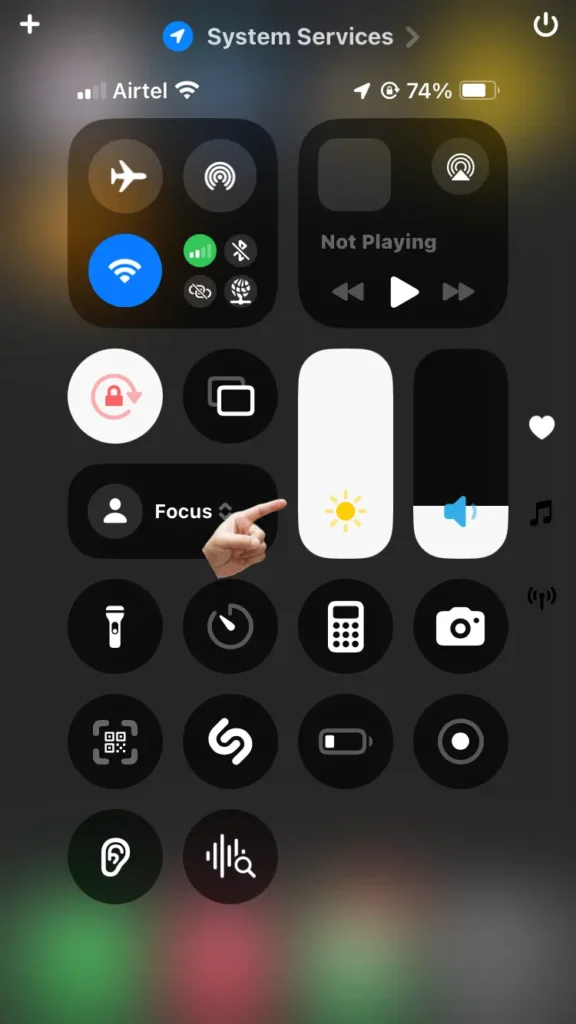
Display: Your Screen is the #1 Power Hog
Generally, your display consumes 60-70% of your daily battery life. That’s because, without the screen, you won’t be able to use it, which makes the screen the most power-hungry component. Follow these steps to optimize it:
Turn on Auto-Brightness (Critical!)
Head to Settings > Accessibility > Display & Text Size > Auto-Brightness ON
When Auto–Brightness is turned on, your iPhone automatically adjusts its display in dark rooms, saving 10-20% of battery power daily.
Reddit user BoysenberryTrue1360 has claims that this saves a lot of power.
Auto-Lock (Underrated hero):
Click on Settings > Display & Brightness > Auto-Lock → 30 seconds
When Auto-Lock is set to 30 seconds, it prevents the screen from staying on for minutes after use, even when the phone is kept idle.
Pro Tip for OLED iPhones (13+ Pro/Pro Max, 14+, 15+):
For specific iPhones that come with OLED screens, you can use Dark Mode constantly. Black pixels = off = less power consumption.
Here’s how to enable it:
Go to Settings > Display & Brightness > Dark Mode (or add it to Control Center for easy access).
Location Services: Stop Apps From Stalking You
Location services consume a significant amount of battery as they remain active to provide apps with your current location. Apps like Uber or Instagram track you 24/7 unless you stop them.
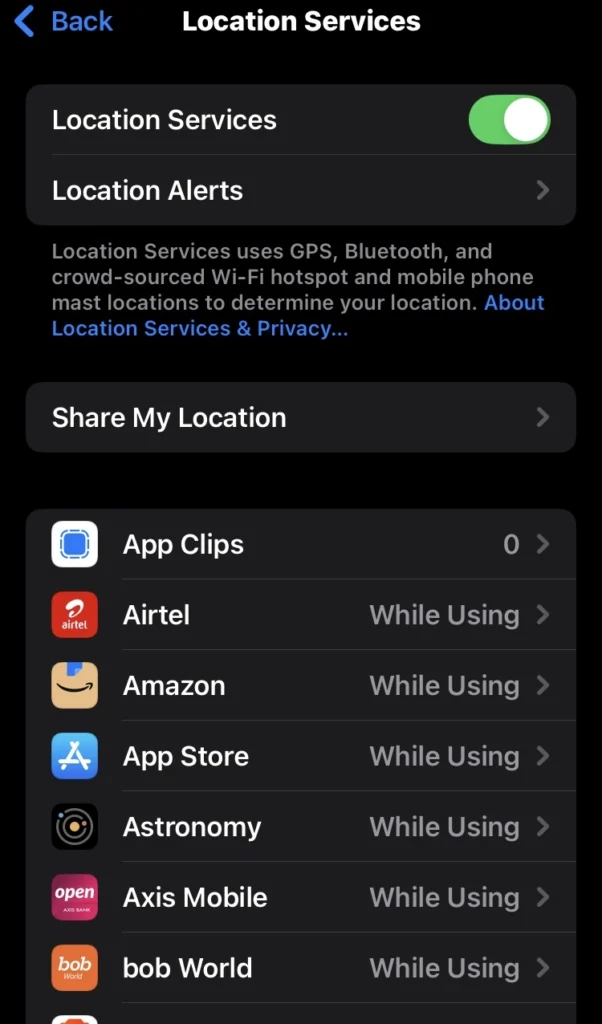
Step 1: Settings > Privacy & Security > Location Services
Step 2: For EACH APP:
Essential apps that you use every day for navigation, delivery, maps, weather, etc.: Set to “While Using.”
Non-essential apps or games that you rarely use or play (Games, TikTok, Utilities): Set to “Never”
Lastly, disable the following: “System Services” > Location-Based Alerts, Apple Ads, and Compass Calibration.
Notifications & Background Activity: Silence the Noise
Notifications, or quick alerts that we receive on our phones from apps such as social media, messaging, and shipping, wake up the phone. Background refresh forces apps to update in the background.
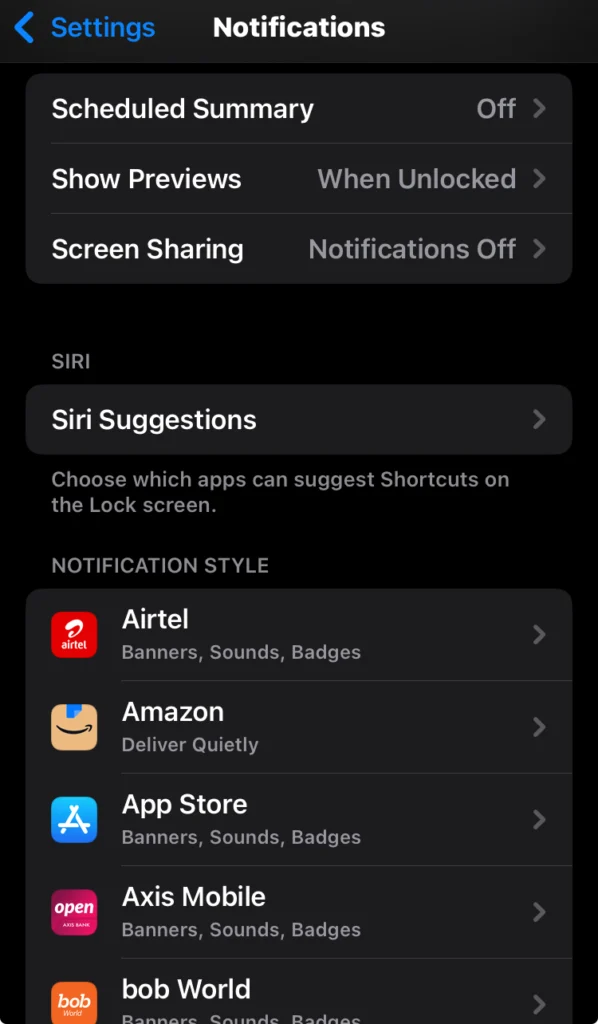
Notifications Audit:
Click on Settings> Notifications → Scroll through the list of apps.
Now, turn off notifications for apps that don’t need alerts (e.g., games, shopping apps, pre-installed Apple apps like “Stocks”).
Background App Refresh (Last option): Use this only if your battery backup is very low, as it may stop or delay important apps from refreshing in the background. Follow the steps below to complete the task.
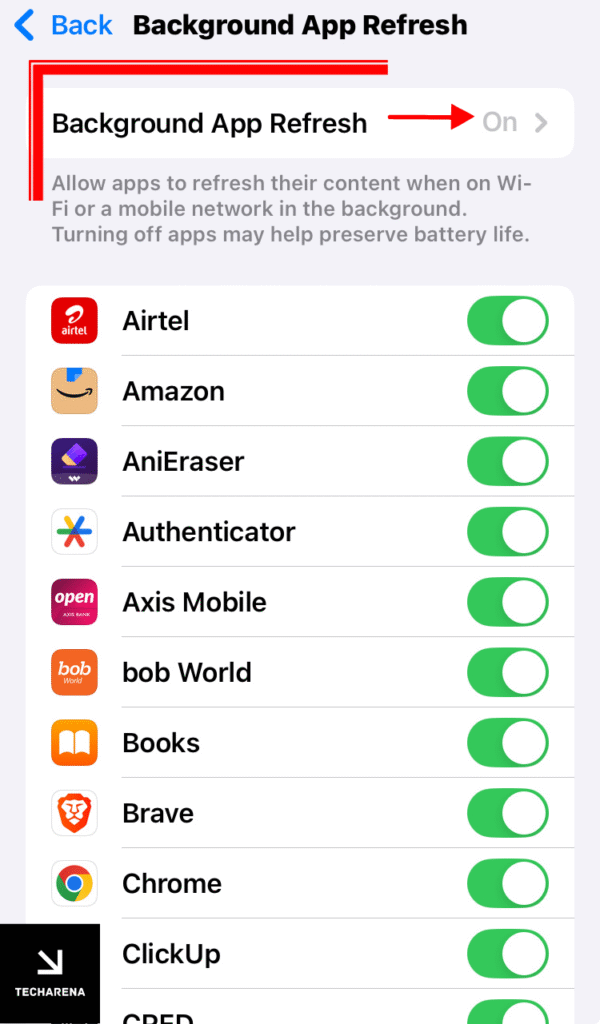
Settings > General > Background App Refresh
Choose OFF (best for battery) or Wi-Fi Only (for a balance).
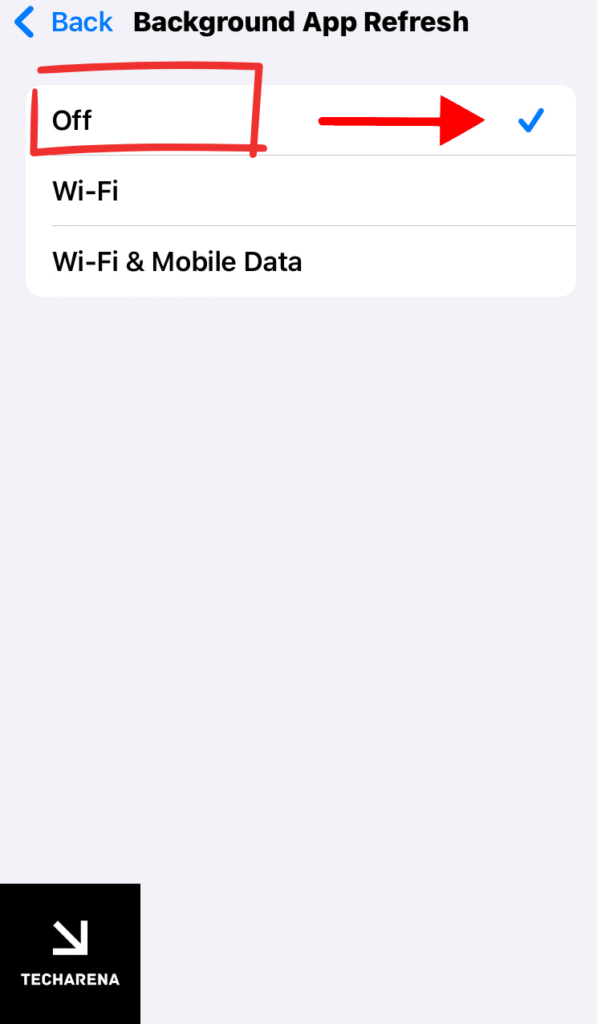
Pro move: Disable per-app for social media, email, and news apps.
Reddit user Simon-RedditAccount too recommends turning off background app refresh.
Connectivity: Radios Are Silent Killers
Even though phones exist to establish connectivity, very often, the same connectivity ends up draining the battery if not optimized. Bluetooth, Wi-Fi, and AirDrop constantly scan for devices – draining 5-15% of your battery daily. Turning these off when not necessary will save you a significant amount of power.
Keynote: “These four tweaks alone can add 2-3 hours to your battery life. Start with Auto-Brightness + 30-second Auto-Lock – they’re set-and-forget wins. Then, ruthlessly audit Location and Background App Refresh. Your iPhone will thank you by 5 PM!”
Advanced Power-Saving Tactics
(Hidden Battery Gains Only Power Users Know)
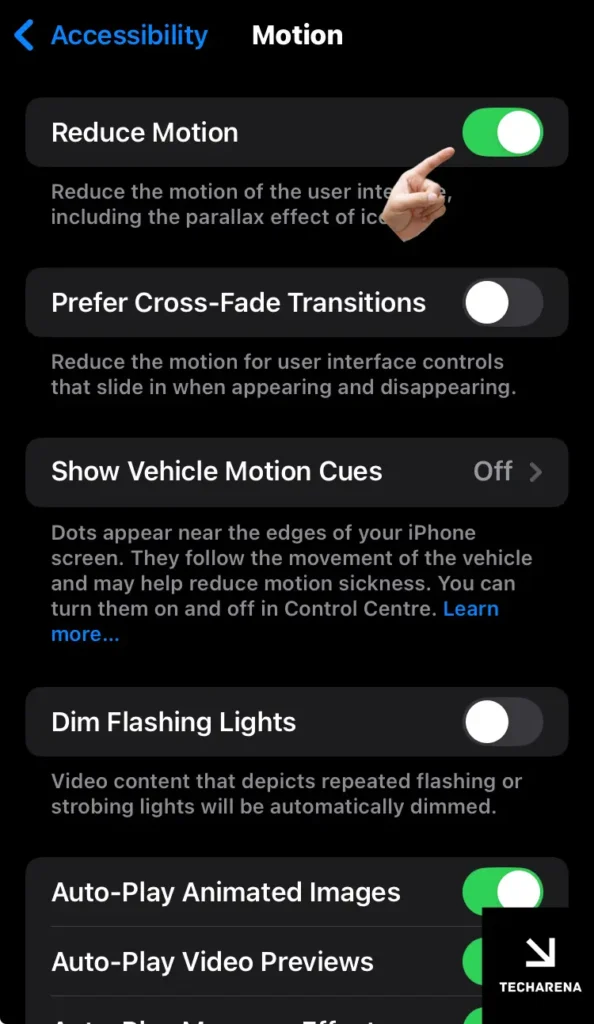
Siri Optimization: Silence the Digital Assistant
Why this matters: Siri’s “always listening” feature uses background processing.
“Hey, Siri” is a very useful feature on our iPhones, especially when our hands are full, and we need to do something, like making a call or drafting a message. However, if you use Siri frequently, then Siri’s “always listening” feature remains active, consuming your battery.
Turning it off will give you more screen time.
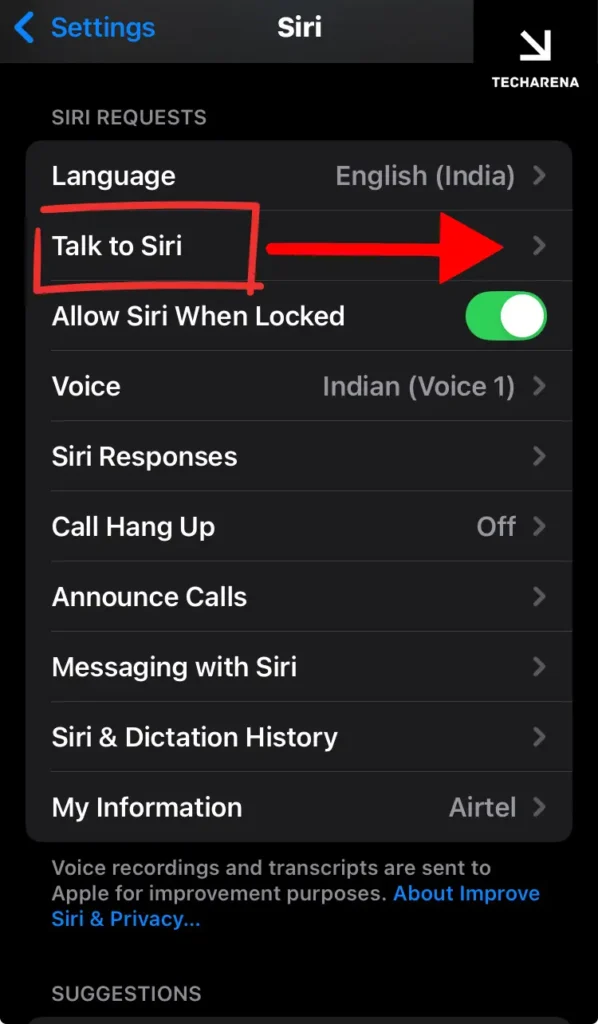
Disable “Hey Siri”: Follow the steps below.
Settings > Siri & Search → Listen for → OFF
Impact: Saves 3–5% daily. To use Siri, press and hold the Side Button to activate Siri manually.
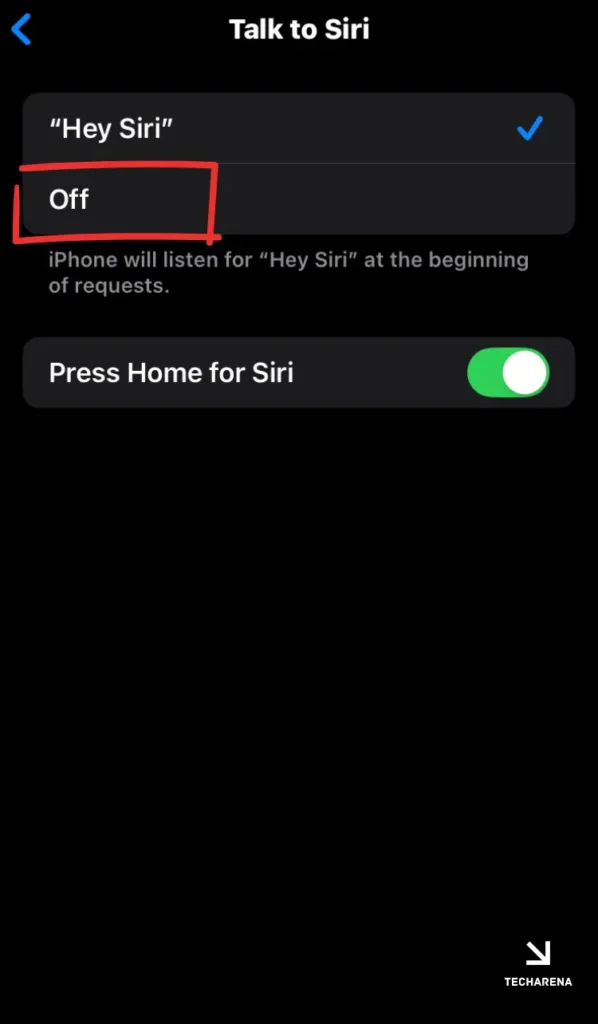
Kill “Suggestions from Apple”:
It stops background indexing of apps and contacts.
Settings > Siri & Search → Scroll down → Toggle OFF “Suggestions”
Motion & Visuals: All the Smooth Animations Drain Power
If you are completely fine with a phone that has almost no animations, you can reduce the GPU and CPU load from UI effects. Follow the steps below.
Reduce Motion:
Settings > Accessibility > Motion → Reduce Motion ON
After you apply the tweak, it will replace all zoom animations with subtle fades (saves 2–4% battery daily).
Reduce White Point (Hidden Gem!): (Experimental but Safe to try)
Settings > Accessibility > Display & Text Size → Reduce White Point ON
Now you need to Adjust the display quality; slide to 25–40% for dimmer whites without murkiness. It will help maintain the display quality. If your display quality worsens, then turn it off.
Pro Tip: Pair with Dark Mode for OLED efficiency (Only for OLED screens)
Haptics & Sounds: Feel the Savings
Every vibration uses power, regardless of whether it is a call or a short alert. Every time the motor spins to provide haptic vibration feedback, it drains a definite amount of power. Here’s how to turn it off
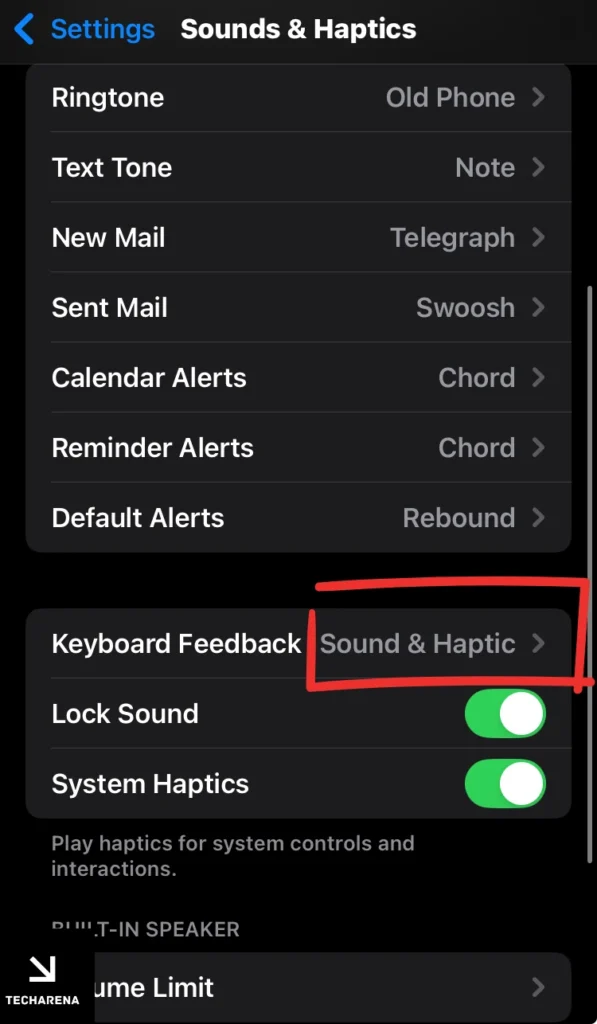
Keyboard Haptics:
Settings > Sounds & Haptics → Keyboard Feedback → Haptics OFF
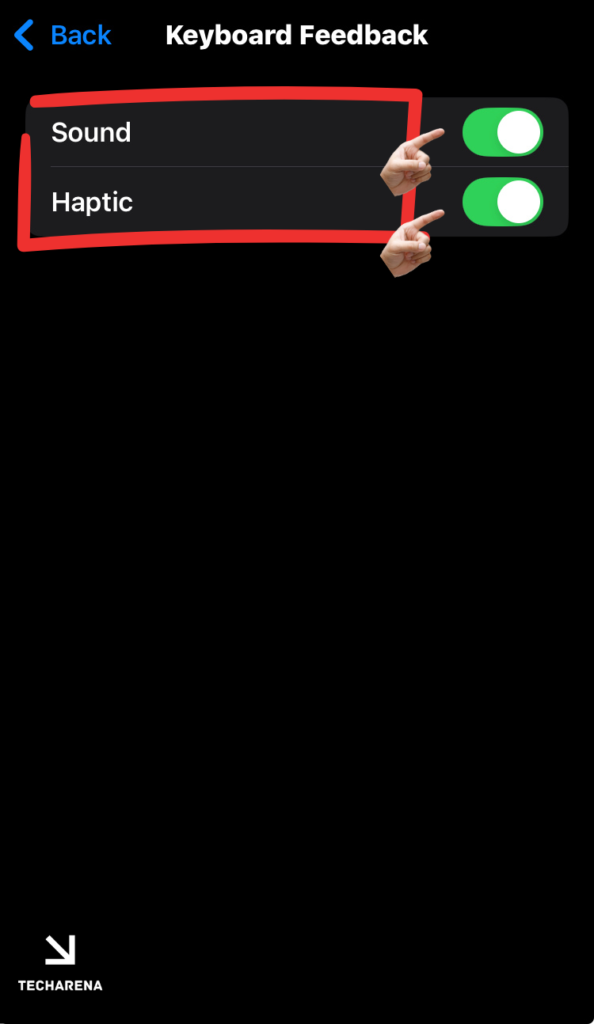
Impact: When turned off, it saves 1–3% power for heavy typists.
System Haptics (Bonus):
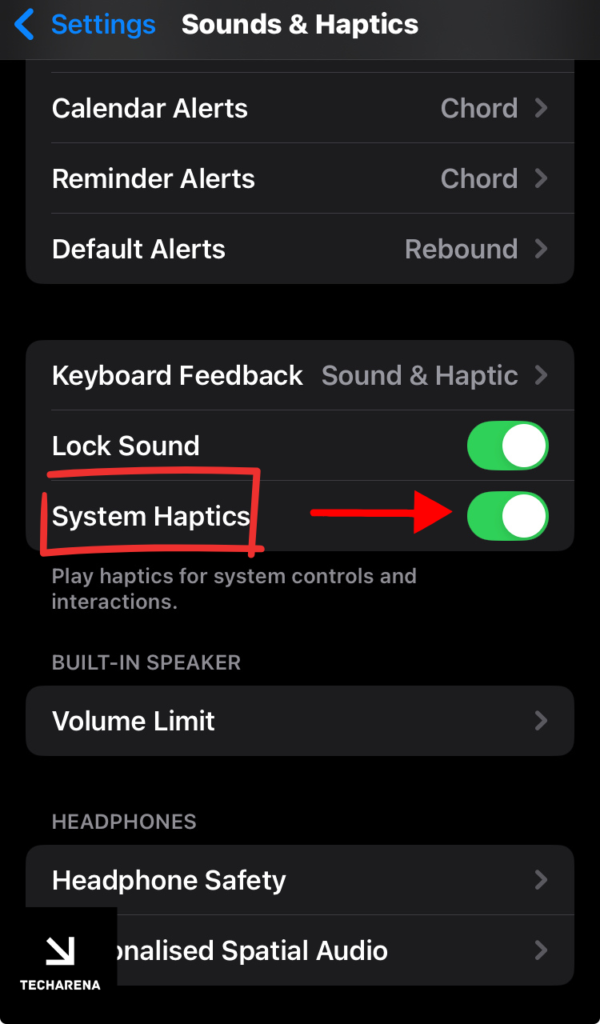
It will turn off subtle clicks, such as toggle switches and picker wheels,
Settings > Sounds & Haptics → Toggle OFF “System Haptics”
Keynote: These tweaks add 1–2 hours for Pro users and 30–60 minutes for standard models.
Prioritize Always-On Display OFF (Pro) and Reduce White Point (all iPhones) for maximum gains.
Here’s an overview of how much you will be saving with the steps mentioned above
| Tactic | Battery Saved | Trade-Off |
| Disable “Hey Siri” | 3–5% daily | Manual Siri activation |
| Reduce White Point | 4–7% daily | Slightly dimmer whites |
| Always-On Display OFF | 15–25% daily | No glanceable time/notifications |
| Limit Frame Rate (120Hz) | 8–12% daily | Less fluid scrolling |
| Keyboard Haptics OFF | 1–3% daily | No typing vibrations |
Smart Charging & Battery Preservation
(Extend Your Battery’s Lifespan by Years)
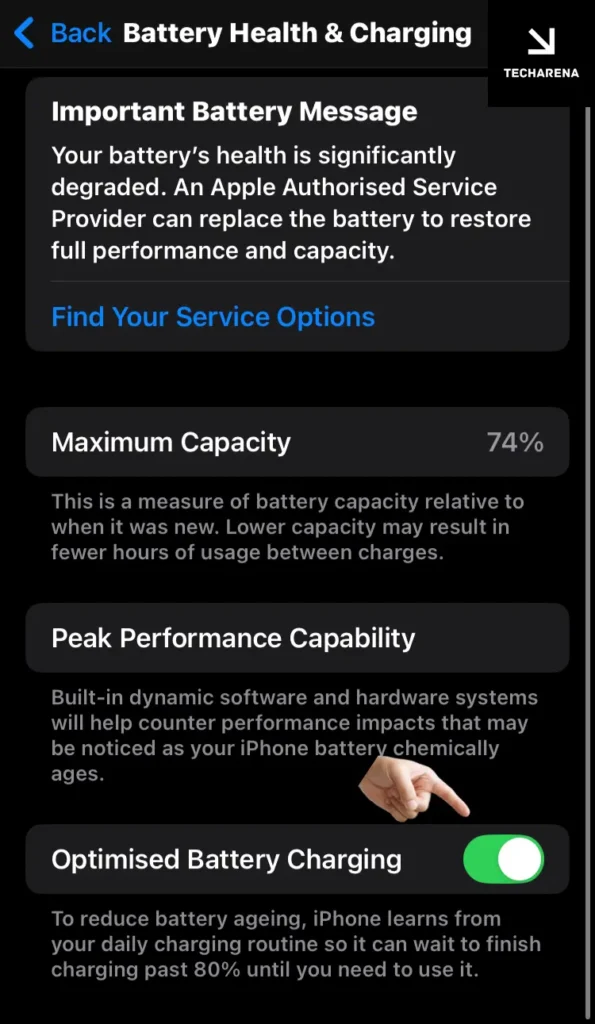
Avoid Extreme Temperatures: The Silent Killer
Charging your battery at high temperatures can permanently damage it; therefore, it is recommended to avoid charging it at high temperatures.
Direct sunlight, hot cars (>35°C/95°F)
Also, avoid extreme cold temperatures, as they will temporarily affect your battery backup. Freezing environments (<0°C/32°F) result in Sudden shutdowns.
According to Apple, the Ideal Charging Temperature for your iPhone should be 16°–22°C (61 °–72°F).
Pro Tip: Remove your phone case while charging if your device feels warm. Very often, these cases are a contributing factor to overheating phones.
Optimized Charging: Apple’s Secret Weapon
Optimized Charging learns your sleep and work schedule, stopping battery charging at 80% and topping it up to 100% just before you wake or leave for work.
Here’s how to enable it:
Settings > Battery > Charging Optimization → Optimized Battery Charging ON
Science Behind It: Lithium-ion batteries typically degrade fastest at 100% charge. Therefore, delaying the full charge reduces wear and tear to some extent.
Long-Term Storage: Save Your Battery From Coma
If you plan on storing your iphone for long time (For unused iPhones).
| Do | Don’t |
| Charge to 50% | Store at 0% or 100% charge |
| Power OFF completely | Leave in humid environments |
| Store in <32°C (90°F), dry place | Ignore for >6 months |
| Recharge to 50% every 6 months | Use non-certified chargers |
Cable & Port Health: Avoid “Slow Charging” Warnings
Clean Charging Port: Sometimes, the charging port gets clogged with dust and other tiny particles, such as hair, and the only way to get it working again is to clean the port.
Tools: Always use a wooden toothpick or compressed air (NO metal!).
Method: Gently scrape lint from port edges.
Use Certified Gear: Although third-party gear may be inexpensive, it is not always beneficial for your device and its internal components.
Prefer Apple/MFi-certified cables only ($3 cables often fry circuits).
Always avoid frayed or bent cables, as they pose a fire risk.
Key Science-Backed Rules
Batteries are like muscles
– Heat scars them permanently.
– Deep cycles (0%→100%) fatigue them.
– Partial charges (20%→80%) keep them youthful.”
Here’s a battery conservation table.
| Habit | 1-Year Battery Health | 3-Year Health |
| Poor charging (overheat, charge to 100%) | 85–90% | <75% (Replacement) |
| Smart charging | 95–98% | 85–90% |
Daily Habits & Usage Adjustments
Small Changes = Big Battery Gains
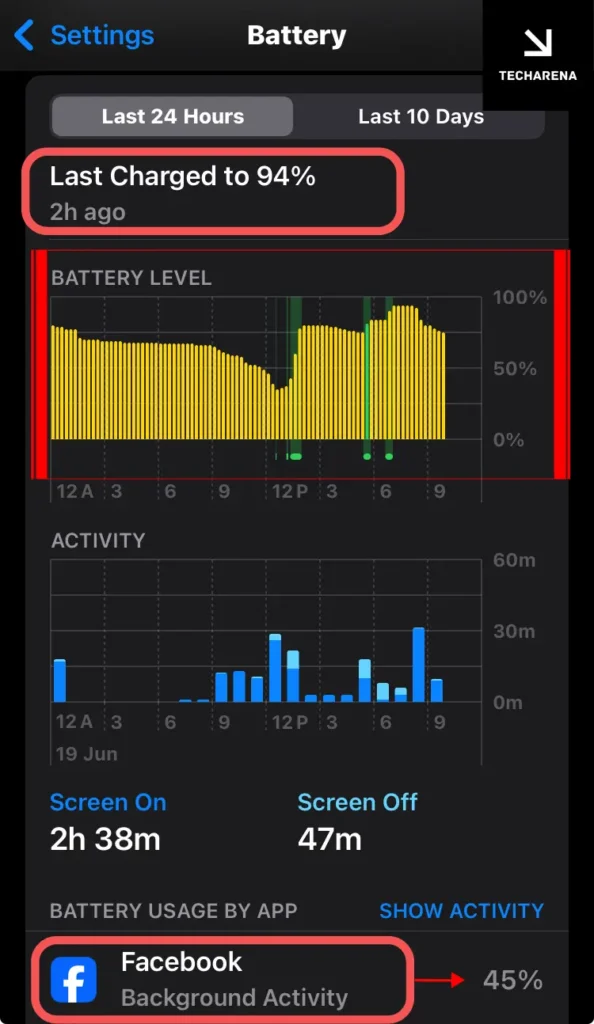
Identify & Tame Battery Hogs (5-Minute Weekly Audit)
Step 1: Click on Settings > Battery and Check “Battery Usage By App” (last 24hr/10 days).
Step 2: Spot offenders: the apps that use the most power.
Apps with >20% usage or high “Background Activity” (e.g., Facebook, TikTok).
Last option: Force-quit offenders (swipe up from the app switcher).
Pro Tip: If you see “Screen Off” usage in games, Then Uninstall those games – they’re crypto-mining your battery!
Low Power Mode Mastery:
Low Power Mode is a useful feature that saves battery if you don’t want to perform all the optimizations manually. When turned on, it throttles the CPU, pauses mail fetch, and turns off background refresh.
| Feature | Normal Mode | Low Power Mode |
| CPU Speed | Full power | Throttled (slower apps) |
| Mail Fetch | Every 15–30 mins | Paused |
| Background Refresh | Enabled | Disabled |
| Visual Effects | Full animations | Reduced motion |
Enable at 20% (or manually): Control Center or Settings > Battery.
Wi-Fi > Cellular: Choose Wi-Fi for your most basic needs, as cellular data consumes significantly more power compared to Wi-Fi, which uses a fraction of it.
Myths vs. Facts
Stop Sabotaging Your Battery with These Lies

Myth 1: Closing All Apps Saves Battery
The Lie: “Force-quitting apps after use prevents background drain!”
The Truth: iOS manages background apps better than you.
iOS “freezes” inactive apps, so it uses zero CPU power. Force-quitting drains more battery because relaunching apps from a cold start consumes 300% more energy.
Source: Apple Engineer confirmed: “Force-closing apps are unnecessary and harmful.”
Here’s what you can do: Stop swiping up! Only force-quit apps if frozen.
Myth 2: Drain to 0% Before Charging
The Lie: “Calibrate your battery by fully discharging it!”
The Truth: Partial charges (30%–80%) extend battery lifespan.
Lithium-ion batteries stress at extremes, which means 0% = Deep discharge → chemical degradation and 100% = High voltage → oxidation
So Ideal Practice should be:
Charge at 20–30% and Stop charging when it reaches 80–90%
There’s only one Exception: Monthly full discharge recalibrates the battery meter.
Source: Apple Battery Guide
Myth 3: All Third-Party Chargers Damage Batteries
The Lie: “Only Apple chargers are safe!”
The Truth: MFi-certified chargers are 100% safe.
Apple’s “Made for iPhone” (MFi) program certifies that third-party accessories meet voltage and quality standards, ensuring that certified ones are safe to use.
Always avoid $2 gas station chargers, as they often have an unstable voltage that can damage the battery’s integrated circuit (IC), posing a fire risk.
Here’s how to check your charger:
Look for the “MFi” logo on the packaging.
Avoid no-name brands with misspelled packaging (“Appel,” “iPone”).
Pro Tip: The 80-20 Rule for Longevity
For maximum battery health after 2+ years:
Start charging your phone when it is at 20% and Stop charging at 80%. This Minimizes voltage stress and doubles the cycle count from 500 to 1,000 or more.