Kodi is a popular media player that allows users to play various media files like videos, music, and pictures on different devices. One of the features of Kodi is the ability to add subtitles to your media files. Subtitles not showing up in Kodi.
Subtitles make it easier for viewers to understand the content and follow the dialogues. However, sometimes subtitles may not show up in Kodi, which can be frustrating.
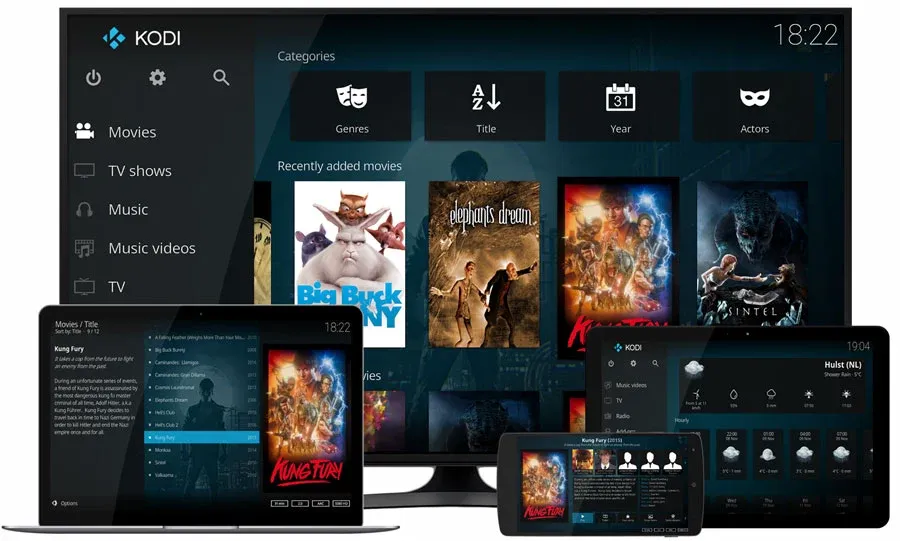
In this article, we will discuss the steps to fix the “Subtitles not showing up in Kodi” issue.
How to fix Subtitles not showing up in Kodi?
Step 1: Check Subtitle Settings in Kodi
The first step in fixing the “Subtitles not showing up in Kodi” issue is to check the subtitle settings in Kodi. Sometimes the issue occurs due to incorrect settings. To check the subtitle settings, go to the settings menu and select the “Player settings” option. Under the “Language” tab, make sure that the subtitle language is set correctly. Also, check the “Subtitle position” and “Subtitle font size” options to ensure that they are set correctly.
Step 2: Check Subtitle File Name and Location
Another reason why subtitles may not show up in Kodi is due to incorrect file names or locations. Kodi requires the subtitle file name to be the same as the video file name and to be in the same location. If the subtitle file name or location is incorrect, Kodi will not be able to find and display the subtitles. To fix this issue, check the subtitle file name and location, and make sure they match with the video file.
Step 3: Check Subtitle File Format
Sometimes, the subtitle file format may not be compatible with Kodi, resulting in subtitles not showing up. Kodi supports various subtitle file formats like SRT, SSA, ASS, and more. If the subtitle file format is not compatible, Kodi will not be able to display the subtitles. To fix this issue, convert the subtitle file to a compatible format using a subtitle converter tool.
Step 4: Enable Subtitles in Kodi
Sometimes, the issue occurs because subtitles are not enabled in Kodi. To enable subtitles, go to the “Settings” menu and select “Player settings.” Under the “Language” tab, make sure that the “Enable subtitles” option is checked.
Step 5: Check Add-Ons
Add-ons in Kodi can also cause the “Subtitles not showing up in Kodi” issue. Sometimes, add-ons may conflict with Kodi and cause subtitles to not show up. To fix this issue, disable all the add-ons and check if the subtitles show up. If they do, then enable the add-ons one by one to identify the one causing the issue.
Step 6: Update Kodi
If none of the above steps work, then the issue may be due to an outdated Kodi version. Outdated versions may have bugs and issues that prevent subtitles from showing up. To fix this issue, update Kodi to the latest version. The latest version may have bug fixes and improvements that can solve the issue.
Also read: UBISOFT LAUNCHER CONNECTION LOST FIX
Conclusion:
In conclusion, the “Subtitles not showing up in Kodi” issue can be fixed by following the steps outlined above. Checking the subtitle settings, file name, location, and format, enabling subtitles, checking add-ons, and updating Kodi can solve the issue. It’s important to ensure that the subtitle file name and location match the video file and the subtitle format is compatible with Kodi. By following these steps, you can enjoy watching your media files with subtitles on Kodi without any issues.