Rockstar Games is known for its popular and highly acclaimed video games, including Grand Theft Auto, Red Dead Redemption, and Max Payne. However, like any software, their launcher may experience errors, including the Rockstar Games Launcher Error Code 134. This error can be frustrating for gamers as it prevents them from playing their favorite games. In this article, we will discuss the possible causes of the Rockstar Games Launcher Error Code 134 and provide solutions to fix it.
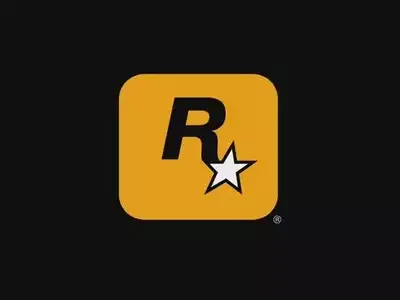
Possible Causes of Rockstar Games Launcher Error Code 134:
- Corrupt Game Files: One of the main reasons why the Rockstar Games Launcher Error Code 134 may occur is due to corrupt game files. If any game files are missing, damaged, or modified, it can prevent the game from launching and trigger the error.
- Antivirus or Firewall: Sometimes, your antivirus or firewall may block the launcher from running correctly, leading to the error code 134. The antivirus or firewall may identify the launcher as a threat and prevent it from running.
- Outdated Launcher: An outdated launcher can also cause the error. It is essential to keep your launcher updated to ensure that it runs smoothly and without errors.
- Corrupt Registry Entries: Registry entries are an integral part of the Windows operating system, and if any of these entries get corrupted, it can cause various errors, including the Rockstar Games Launcher Error Code 134.
Solutions to Fix Rockstar Games Launcher Error Code 134:
- Verify Game Files: The first solution to fix this error is to verify the game files. This process checks for any missing or corrupt files and replaces them with a fresh copy. To verify the game files, open the Rockstar Games Launcher, go to the game’s settings, and click on “Verify Integrity.”
- Temporarily Disable Antivirus and Firewall: If your antivirus or firewall is blocking the launcher, you can temporarily disable them to see if it resolves the error. Make sure to re-enable them once you have finished playing the game.
- Update the Launcher: Updating the launcher to the latest version can help fix the error. To do this, open the Rockstar Games Launcher, go to the settings, and check for any available updates.
- Reinstall the Launcher: If none of the above solutions work, you can try reinstalling the launcher. This process will remove any corrupt files and replace them with fresh ones. To reinstall the launcher, go to the Control Panel, select “Programs and Features,” locate the Rockstar Games Launcher, and click on “Uninstall.”
- Clean the Registry: Cleaning the registry can help fix any corrupted registry entries that may be causing the error. It is recommended to use a reliable registry cleaner tool to perform this task.
Also read: DISCORD FREEZING AFTER CLOSING VALORANT FIX
Conclusion
The Rockstar Games Launcher Error Code 134 can be frustrating for gamers as it prevents them from playing their favorite games. However, by following the solutions provided in this article, you can fix the error and get back to playing.
Verifying game files, temporarily disabling antivirus and firewall, updating the launcher, reinstalling the launcher, and cleaning the registry are all potential solutions to fix the error. It is essential to keep your launcher and system up to date to prevent errors like this from occurring in the future.