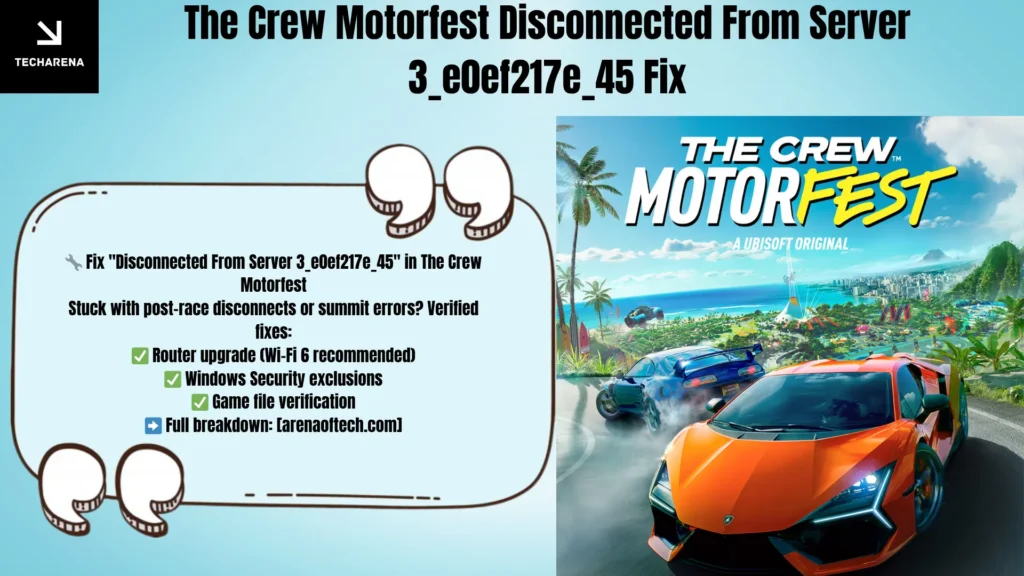The Crew Motorfest is the third sequel of 2018’s The Crew by Ubisoft. The game was released in September 2023 and has had a decent community of players, as it features more cars to drive from new categories. While there are rarely a few games that come with zero problems, even The Crew Motorfest has a crucial and almost unfixable problem: it disconnects from the server.
Updated – 6 June 2025
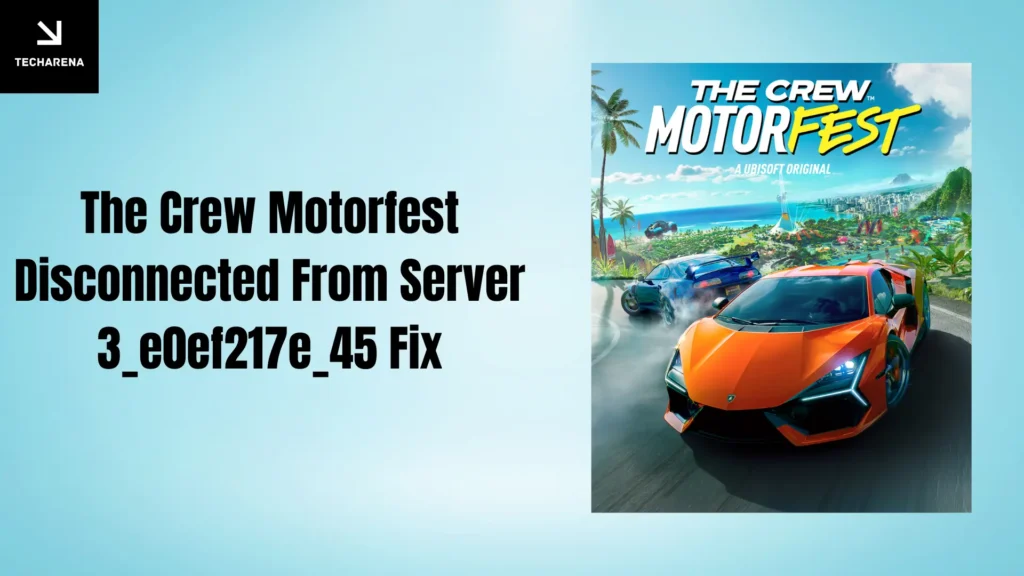
While a few server-related issues can be fixed, this one has got many players stuck for more than 6 months.
Disclaimer: Solutions based on player reports
There are a few players from gaming communities from Reddit who have successfully fixed the issue with certain tweaks; while we can’t guarantee that these would work for you, you may definitely give it a try.
While the error message itself says that the disconnection is because of the server, which means you can’t fix it from your end, some players have claimed to have fixed the issue by the following tweaks.
Try out a premium router
If you own a budget router, consider upgrading to a premium router with WiFi 6. This has helped a few players get back into the game.
Windows Security Exclusion
A few players have reported that adding the game folder to the Windows security exclusion fixed the issue for them. Follow the steps below to try it out.
Windows Security Exclusion
(For Windows 10/11)
Locate Game Folder
Open Ubisoft Connect → Go to the Games tab
Right-click The Crew Motorfest → Locate the installed game.
Copy the folder path (e.g., C:\Program Files\Ubisoft\The Crew Motorfest)
Add Folder Exclusion
Press Windows + S → Type “Virus & threat protection” → Open it
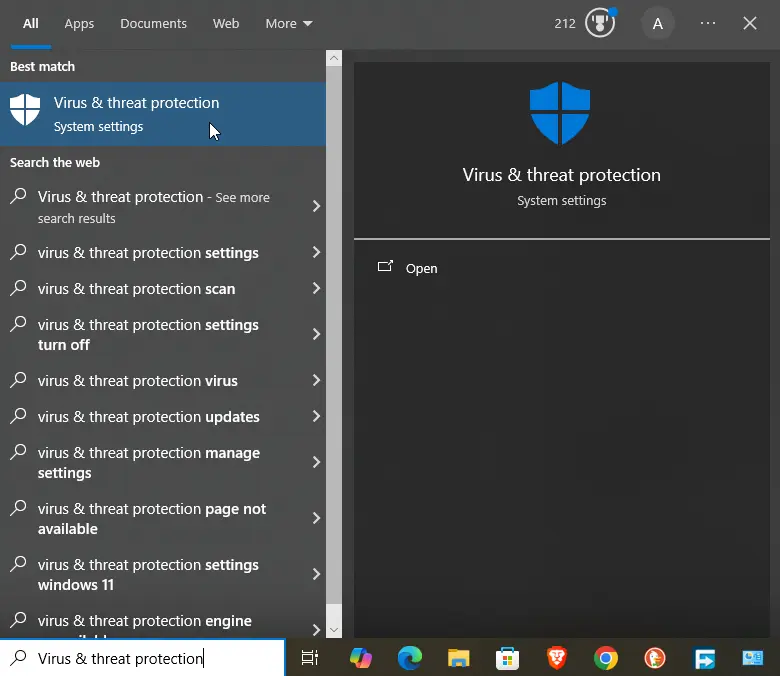
Under “Virus & threat protection settings,” click “Manage settings.”
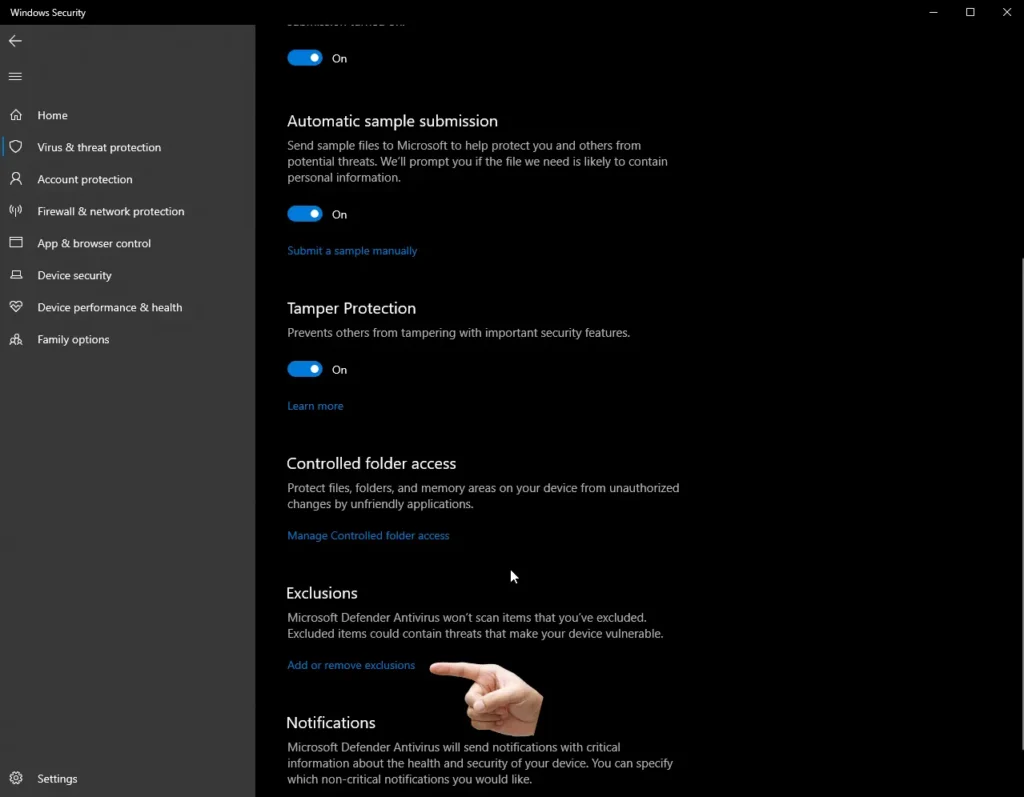
Scroll to “Exclusions” → Click “Add or remove exclusions.”
Click + Add an exclusion → Select “Folder”
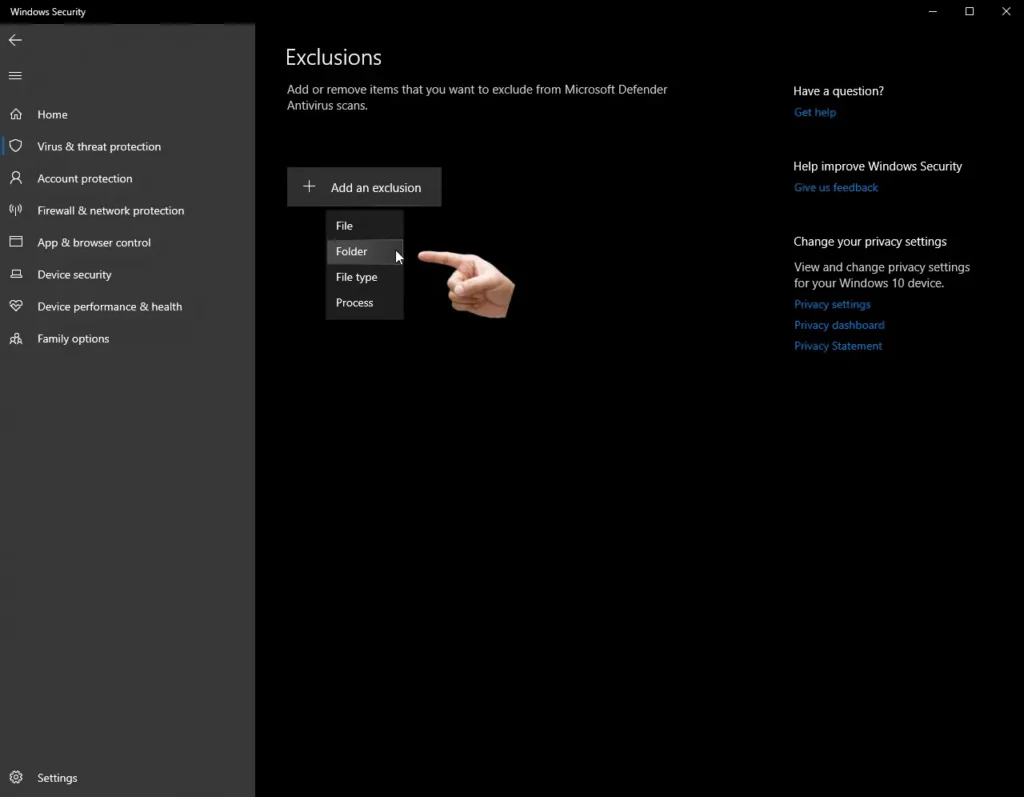
Paste the game folder path you noted earlier, or select the folder from the window → Select the folder.
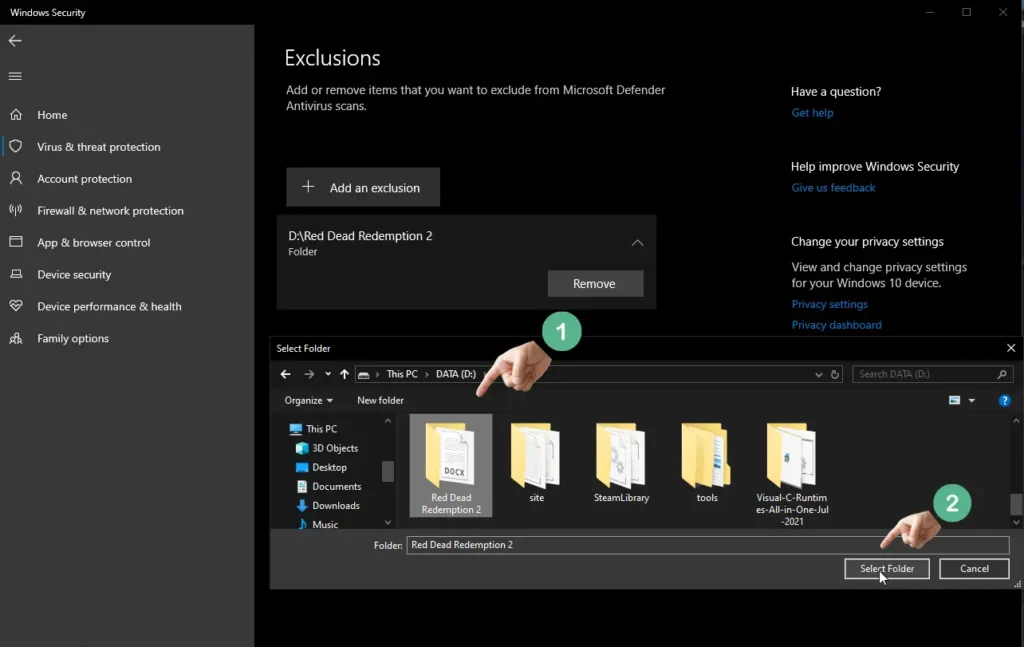
Add Process Exclusion (Extra Security) – Optional Tip
In same “Exclusions” section → + Add an exclusion → Choose “Process”
Enter the game’s executable name:
TheCrewMotorfest.exe
Restart & Test
Verify Game Files
The last option that you can try out is verifying game files,
Open Steam/Ubisoftconnect from where you have installed the game.
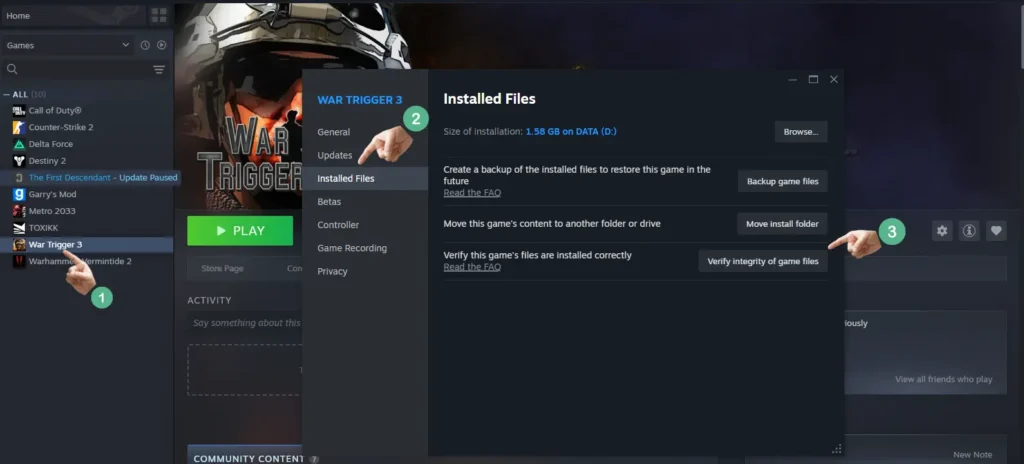
Check for the game, right click on it.
Click on properties, then click on the verify files integrity option to run a scan on files.
There’s only one user who claimed that verifying the game files worked for him; you can try it out if the above-mentioned fixes don’t work for you.