In today’s fast-paced digital age, seamless synchronization between our devices and applications has become an indispensable part of our daily routines. When it comes to managing our schedules and appointments, Samsung Calendar and Microsoft Outlook are two widely used tools that help us stay organized and on track. However, as convenient as they are individually, users often encounter frustrating synchronization issues when trying to integrate these two powerhouse applications. Samsung Calendar Sync
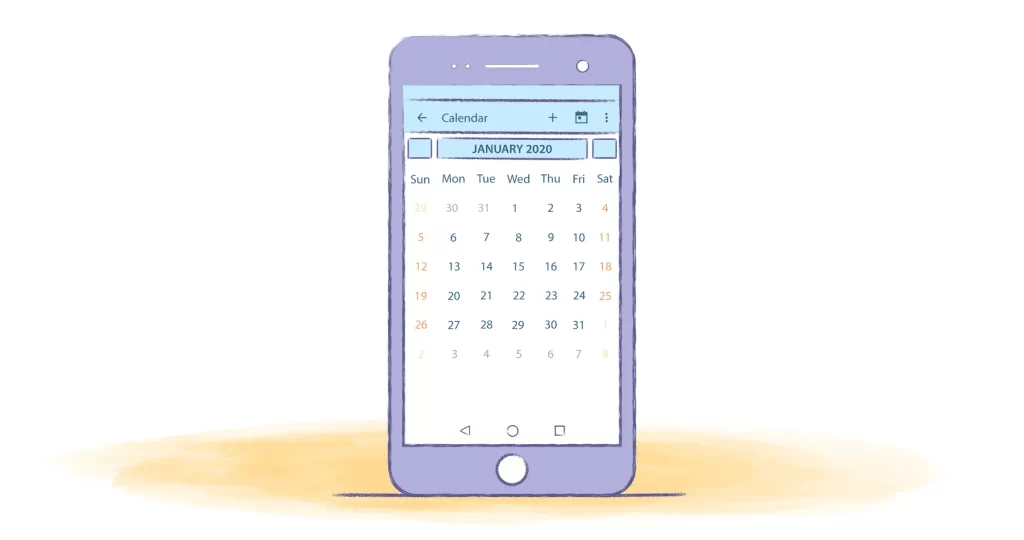
In this article, we will delve into the common Samsung Calendar sync issues with Outlook.
Samsung Calendar Sync Issues with Outlook Fix
The Samsung Calendar is one of the apps that support handwritten texts, online calendars, widgets, and much more but it has been facing some issues which is not compatible with Outlook. Here, you’ll get the best fixes to get the Samsung Calendar to sync with Outlook.
Ensure to add the Outlook Calendar
- Launch the Calendar on your device
- Tap on the menu at the top left corner and then open Settings.
- Next, select Manage Calendars and Tap on (+) at the top.
- Tap on Outlook and sign in with the account details.
Disable and Enable the Outlook Calendar
- Open the Outlook and tap on the home icon at the top.
- Open Settings and select the Outlook account.
- Now, enable the Sync Calendars toggle and that’s it.
Enable the Calendar from Sidebar
- Open the Calendar and tap on the menu at the top left corner.
- Expand the Outlook.
- Now, all you have to do is enable the Calendar in the checkbox.
Syncing Manually
- First, open the Calendar on your device.
- Tap on the menu bar at the top left corner.
- Select on Sync now.
Update the Samsung Calendar
- Open the Galaxy Store on your device.
- Tap on Menu and select Updates.
- Update the Calendar app to the latest version.
These were some of the methods you can try and sync the Samsung Calendar with Outlook.
Also read: 5 Best Screen Protectors for Apple Watch Series 9
Conclusion
Efficiently managing your time and commitments is crucial in today’s hectic world, and the synergy between Samsung Calendar and Microsoft Outlook can be a game-changer. However, the road to seamless synchronization can be marred by technical glitches and hiccups. The good news is that, armed with the insights and fixes shared in this article, you can resolve Samsung Calendar sync issues with Outlook. So, go ahead, implement these fixes, and embrace a more organized and efficient way of managing your time with Samsung Calendar and Outlook.