Resident Evil 4 is one of the most iconic games in video game history, and its recent remake has been highly anticipated by fans. However, the game has been released with some technical issues that have caused frustration among players. One of the most common problems players have reported is blurry textures or loading issues.
If you are experiencing blurry textures or loading issues in Resident Evil 4, there are some steps you can take to fix them. In this article, we will provide a comprehensive guide to help you resolve these problems and enjoy the game to its fullest.
Resident Evil 4 Blurry Textures/Not Loading Fix
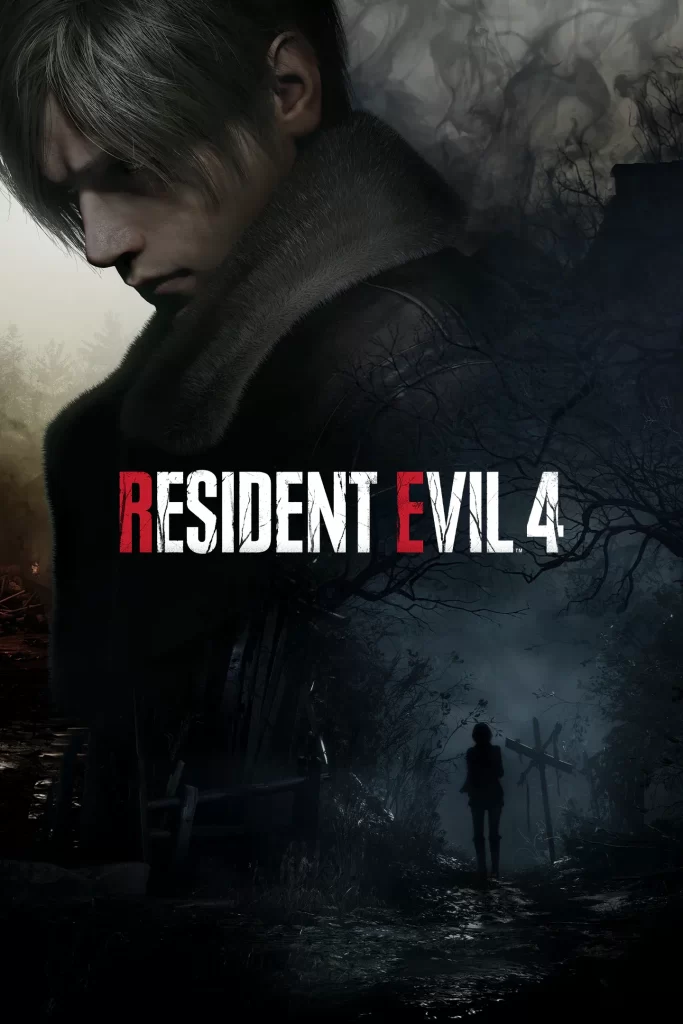
Update Your Graphics Drivers
The first step you should take when encountering any graphical issue in a game is to update your graphics drivers. Graphics drivers are responsible for rendering the graphics in the game and outdated drivers can cause issues such as blurry textures or loading problems.
To update your graphics drivers, follow these steps:
- Open the Device Manager on your computer.
- Expand the Display Adapters category.
- Right-click on your graphics card and select Update Driver.
- Follow the prompts to update your driver.
Adjust Your Game Settings
If your graphics drivers are up to date and you are still experiencing blurry textures or loading issues, the next step is to adjust your game settings. Resident Evil 4 has several graphical options that can affect performance, and tweaking these settings can help improve the game’s visual quality.
Here are some settings you can try adjusting:
- Texture Quality: Set this to High to improve the texture quality in the game.
- Shadow Quality: Lowering this setting can help improve performance, but it may also make the game look less realistic.
- Motion Blur: Turn this off to reduce motion blur and improve clarity.
- Depth of Field: Turning this off can help reduce blur in the background of the game.
- Chromatic Aberration: Turning this off can help reduce the blurriness of the game.
Clear Your Cache
Clearing your cache can help fix loading issues in Resident Evil 4. The game uses cache to load textures and other resources, and if this cache becomes corrupted, it can cause the game to load slowly or not at all.
To clear your cache, follow these steps:
- Navigate to the following folder: %localappdata%\CAPCOM\RESIDENT EVIL 4.
- Delete the CACHE folder.
- Restart the game and see if the loading issues have been resolved.
Verify Your Game Files
If you are still experiencing issues after trying the previous steps, you may need to verify your game files. This process checks the integrity of the game files and replaces any corrupted files.
To verify your game files, follow these steps:
- Open Steam and navigate to your game library.
- Right-click on Resident Evil 4 and select Properties.
- Click on the Local Files tab.
- Click on Verify Integrity of Game Files.
- Wait for the process to complete and restart the game.
Reinstall the Game
If none of the previous steps have resolved the issue, you may need to reinstall the game. This process will replace any corrupted files and ensure that the game is installed correctly.
To reinstall the game, follow these steps:
- Uninstall Resident Evil 4 from your computer.
- Restart your computer.
- Download and install the game again.
- Restart the game and see if the issue has been resolved.
Also read: How To Connect PS5 Controller To Phone
Conclusion
Resident Evil 4 is an incredible game that has been remade with updated graphics and improved gameplay. However, if you are experiencing blurry textures or loading issues, it can be frustrating.
The steps outlined in this article can help you resolve these issues and get back to enjoying the game. By updating your graphics drivers, adjusting your game settings, clearing your cache, verifying your game files, and reinstalling the game if necessary, you can ensure that Resident Evil 4 runs smoothly and without any technical hiccups.