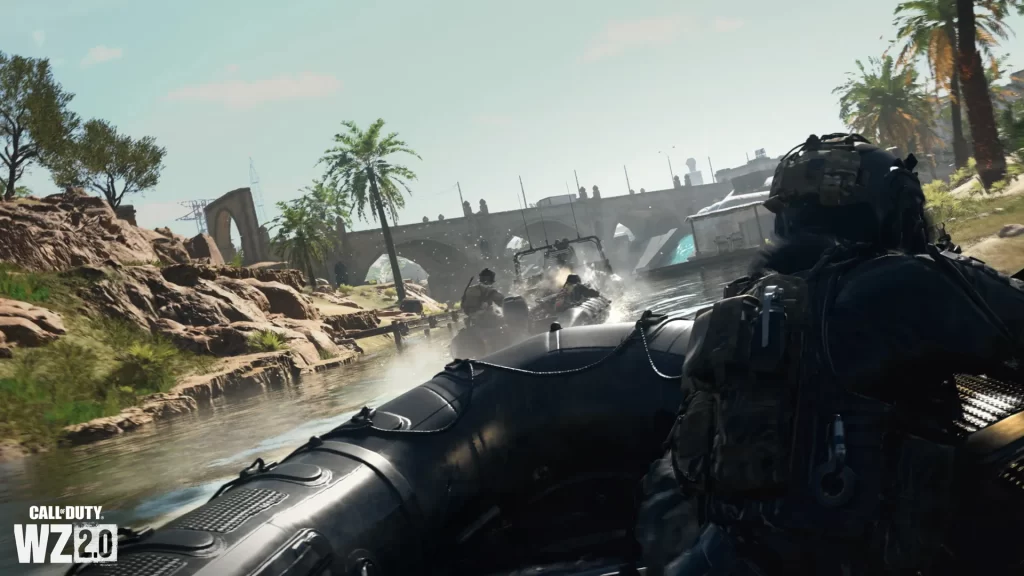The “SMITH-CAMP” error code in Call of Duty: Modern Warfare 2 (MW2) and Warzone 2 is a frustrating connectivity issue that prevents players from accessing online services, joining matches, or even launching the game properly. Often, it is an error on the server’s side, your network configuration, or the way you have installed the program.
Table of contents
- Troubleshooting Steps
- Check Server Status
- Restart Your Devices
- Restart your router/modem
- Check Your Internet Connection
- Check for packet loss
- Check Firewall and Antivirus Settings
- Check Windows Firewall
- Check for Windows Updates
- Update Graphics Drivers
- Scan and Repair Game Files (Battle.net/Steam)
- Check DNS Settings
- Check UPnP Settings on Your Router
- Port Forwarding (Advanced)
- Reinstall the Game (Last Resort)
- Specific Scenarios Error Occurs After a Game Update

This detailed guide will walk you through various troubleshooting steps to help you resolve the SMITH-CAMP error and get back into the action.
What is the SMITH-CAMP Error?
- The SMITH-CAMP error usually means that the problem lies in the server and you cannot connect to the Call of Duty servers.
- The symptoms may vary and include the following:
- During startup: The game fails to connect to online services upon launch.
- While joining a match: The connection times out or fails during matchmaking.
- In the main menu: You might see messages indicating a connection error or inability to access online features.

Troubleshooting Steps
Here’s a comprehensive breakdown of troubleshooting methods to fix the SMITH-CAMP error:
Check Server Status
Before anything else, confirm if there is a Call of Duty server problem. You can easily do this by visiting the official Activision support website, checking their social media channels, or using third-party websites like DownDetector to see if other players are reporting similar problems. If there’s a widespread outage, the problem is on Activision’s end, and you’ll have to wait for them to resolve it.
Restart Your Devices
Restart your PC/Console: A simple restart can often resolve temporary software glitches or network hiccups.
Restart your router/modem
This can refresh your network connection and resolve any temporary connectivity issues with your internet service provider.
Check Your Internet Connection
Run a speed test, you can even use an online speed test for checking the stability and availability of your internet connection. Look also to your download and upload speeds, as well as your ping (latency).
Check for packet loss
Packet loss can disturb significantly the online gaming experience. Use online tools or your router’s diagnostic features for the test. Try a wired connection: If you are using Wi-Fi, you should plug in an Ethernet cable to your computer for a more stable and reliable connection.
Check Firewall and Antivirus Settings
Your firewall or antivirus software might be blocking Call of Duty’s connection to the servers. Temporarily disable the firewall/antivirus. Track if the game can be launched after deactivating these programs. If it works, you should add Call of Duty as an exception in your firewall/antivirus settings.
Check Windows Firewall
Go to Control Panel > Windows Defender Firewall > Allowed apps and make sure that both Call of Duty and the executables related are permitted via the firewall.
Check for Windows Updates
Make sure you are using the latest version of the Windows operating system. Some of the system files might be out of date which would sometimes interfere with games. Go to Settings > Windows Update to find and install any available updates.
Update Graphics Drivers
The outdated graphics drivers may sometimes cause the game to generate an unexpected error. Download the latest version of your graphics drivers directly from the NVIDIA, AMD, or Intel website, accordingly.
Scan and Repair Game Files (Battle.net/Steam)
Corrupted game files might lead to different sorts of problems. Use the “Scan and Repair” function in the Battle.net launcher or the “Verify integrity of game files” option in Steam to scan for and restore corrupted files.
Battle.net: Select Call of Duty in the Battle.net launcher, click the cogwheel icon next to the “Play” button, and select “Scan and Repair.”
Steam: Right-click on Call of Duty in your Steam library, go to Properties > Local Files, and click “Verify integrity of game files.”
Check DNS Settings
Sometimes, setting an incorrect DNS can be a problem with the connectivity as well. In retrying the alternate DNS settings, choose Google Public DNS (8.8.8.8 and 8.8.4.4) and Cloudflare DNS (1.1.1.1 and 1.0.0.1) as other examples. In Windows: Go to Control Panel > Network and Sharing Center > Change adapter settings, right-click on your network adapter, select Properties > Internet Protocol Version 4 (TCP/IPv4) > Properties, and then enter the preferred DNS server addresses.
Check UPnP Settings on Your Router
UPnP (Universal Plug and Play) lets your network devices perform the automatic opening of ports necessary for connection. Ensure UPnP is enabled in your router’s settings by referring to your router manufacturer’s website.
Port Forwarding (Advanced)
If the UPnP option is not available or doesn’t help, you may try port forwarding manually for Call of Duty in the router’s admin panel. This step is more technical and requires some technical skills. Activision’s support website should be visited for the needed forwarding ports (if needed this way is chosen).
Reinstall the Game (Last Resort)
In those cases where other methods did not give the desired results, the next step would be to uninstall and reinstall Call of Duty. This could help to eliminate the ingrained problems with the program, which other fixes may not be able to tackle.
Specific Scenarios Error Occurs After a Game Update
Search online forums and communities to find out if other players are having the same issue after the last update. The problem could be that the update introduced a new bug.
Error Only Occurs in Multiplayer: Concentrate on network-related troubleshooting steps, like checking your internet connection, firewall settings, and port forwarding.
The SMITH-CAMP error in MW2 and Warzone 2 can be fixed by proceeding through each of these steps in a logical manner. The very first thing to do is to check the server status, as this is usually the most common problem. If the problem still exists after trying all these solutions, it would be best to directly contact the Activision support team.