How to Fix WhatsApp Profile Picture Blurry guide. WhatsApp is a massively popular instant messaging app, boasting over two billion active users globally. One of its prominent features is the ability to set a profile picture. However, you might encounter a common issue where your WhatsApp profile picture appears blurry or of low quality.
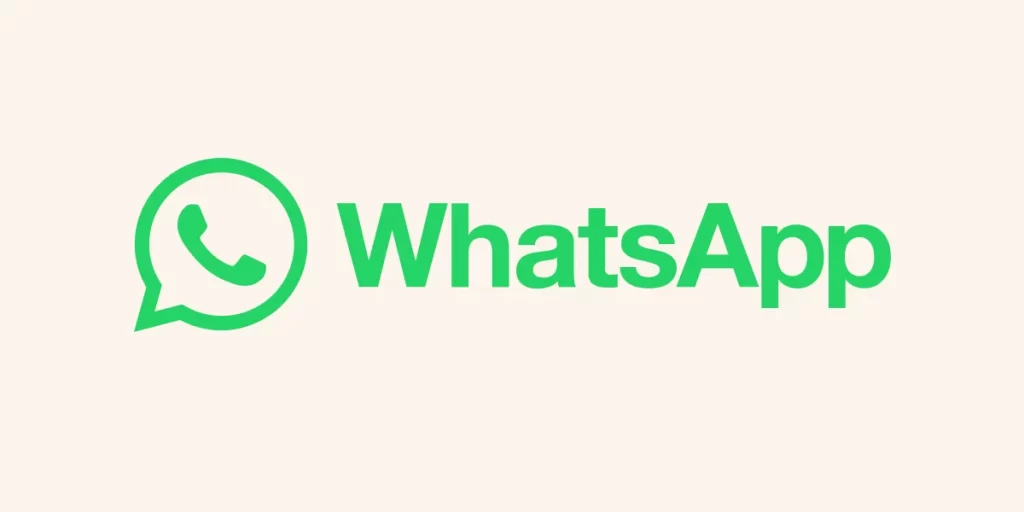
This can be quite frustrating, particularly when you want your profile picture to accurately represent you. But fear not, as we’ll discuss some methods to resolve the problem of WhatsApp diminishing the quality of your profile picture.
How to Fix WhatsApp Profile Picture Blurry
Why Is Your WhatsApp Profile Picture Blurry?
It’s crucial to grasp how WhatsApp manages profile pictures before diving into potential fixes. WhatsApp employs automatic compression on uploaded profile pictures to conserve data and storage space. This compression process, while practical, can result in profile pictures appearing blurry or pixelated due to a reduction in image quality.
However, it’s worth noting that WhatsApp profile pictures have a resolution of 640×640 pixels, which may not be optimal compared to the high-resolution images produced by modern smartphone cameras. To ensure your profile picture looks its best on WhatsApp, you might need to consider editing it before uploading.
Try Uploading a High-Quality Profile Picture
To address this problem effectively, consider uploading a profile picture of higher quality. Sometimes, when you initially uploaded your current profile image, it could have undergone compression, leading to a blurry or pixelated appearance. To rectify this issue, follow these steps:
- Begin by selecting a high-quality image for your WhatsApp profile picture. You can do this by accessing your phone’s Gallery or Photos app.
- In some cases, you may need to crop the chosen image to fit the dimensions of 640×640 pixels. This step ensures that the image aligns perfectly within WhatsApp’s requirements.
- Once you’ve cropped the image, you can resize it using a photo editing software or an online editing tool. Adjusting the size of the image ensures it meets the recommended dimensions without compromising its quality.
- After resizing, save the image and proceed to upload it to your WhatsApp profile.
Clear Your WhatsApp Cache
You can try resolving the issue of blurry profile pictures on WhatsApp by clearing the app’s cache. WhatsApp stores various data, including images, videos, and messages, in its cache to enhance app performance. However, an excessively large or corrupted cache can lead to profile picture blurriness.
Here’s how to clear WhatsApp’s cache:
- Navigate to your phone’s Settings.
- Go to “Apps & notifications.”
- Locate and select “WhatsApp” from the list of installed apps.
- Tap on “Storage.”
- Choose the option to “Clear cache.”
By clearing WhatsApp’s cache, you will remove temporary files, including your profile picture, stored in the cache. After doing this, open WhatsApp again and re-upload your profile picture. This action should help resolve any issues related to WhatsApp causing a decline in profile picture quality.
Using A Third Party App
Another approach to address a blurry WhatsApp profile picture is to utilize a third-party image enhancement app. These applications, available for both Android and iOS devices, can significantly improve image sharpness and clarity. One such app is Adobe Lightroom, which you can easily download from Google Play (for Android) or the App Store (for iOS) for free.
Here are the steps to use a third-party app like to enhance your WhatsApp profile picture:
- Begin by launching the apps on your smartphone.
- Import your existing profile picture into the app.
- Use the app’s features to adjust settings such as sharpness, clarity, and other relevant parameters to enhance the image’s quality. Experiment with these settings until you achieve the desired level of improvement.
- After making the necessary adjustments, save or export the image.
- Now, you can upload the enhanced image as your WhatsApp profile picture once you are satisfied with the results.
By employing a third-party image editing app like Adobe Lightroom, you can enhance the quality of your profile picture and ensure it appears clear and sharp on WhatsApp.
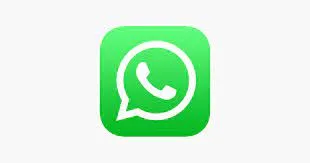
Update WhatsApp
If none of the previously mentioned solutions work, it’s worth considering that the issue might be related to a bug or glitch within WhatsApp. WhatsApp frequently releases updates to address bugs and enhance the app’s overall performance. To potentially resolve the problem of a blurry profile picture, you should update WhatsApp to the latest version. Here’s how to update WhatsApp on different platforms:
For Android Users:
- Open the Google Play Store on your Android device.
- Search for “WhatsApp” in the search bar.
- If an update is available, you’ll see an “Update” button next to WhatsApp. Tap on it.
- Wait for the update to download and install, then launch WhatsApp once it’s updated.
For iOS Users:
- Open the App Store on your iOS device.
- In the bottom-right corner, tap on “Updates.”
- If there’s an update available for WhatsApp, you’ll find it listed here. Tap the “Update” button next to WhatsApp.
- Allow the update to download and install, and then open WhatsApp after the update is complete.
By keeping WhatsApp up-to-date, you ensure that you have the latest bug fixes and improvements, which may help resolve the issue of a blurry profile picture.
Fix The WhatsApp Settings
To enhance the quality of your profile picture on WhatsApp, you can make adjustments to the app’s settings. Follow these steps to adjust WhatsApp settings for better profile picture quality:
- Open WhatsApp on your device.
- Tap on the “Settings” tab within WhatsApp (usually represented by a gear or three dots in the upper-right corner).
- Navigate to “Chats.”
- Select “Chat settings.”
- Find the option labeled “Media visibility” and ensure that “Show media in gallery” is enabled. This setting allows you to save your profile picture in high quality to your phone’s gallery.
- Additionally, you can turn off the “Save to camera roll” option under “Media auto-download” within “Chat settings.” By doing this, WhatsApp will not compress your profile picture, which can help improve its quality.
Also read: How to Factory Reset Samsung Galaxy Z Flip 5
Conclusion
In conclusion, if you’re facing issues with a blurry or low-quality profile picture on WhatsApp, you can take several actions to rectify the problem. Begin by uploading a high-quality image, adhere to recommended dimensions, and clear WhatsApp’s cache to eliminate potential issues. Consider using third-party image enhancement apps, stay up-to-date with WhatsApp updates, and adjust settings to improve profile picture quality. By following these steps, you can ensure your WhatsApp profile picture appears sharp and clear to your contacts.
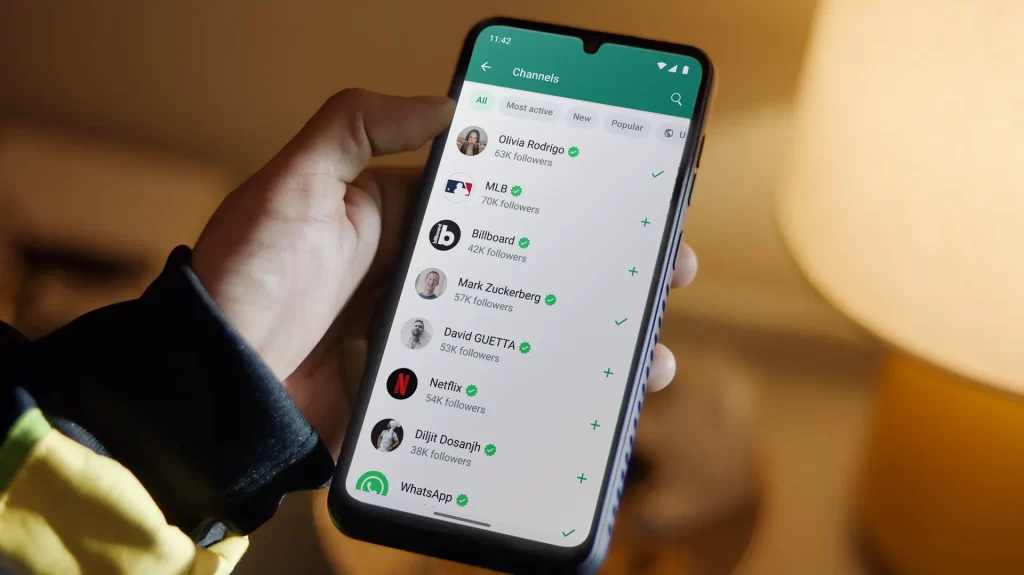
FAQs
- Why is my WhatsApp profile picture blurry?
- WhatsApp automatically compresses profile pictures to save data and storage space, leading to a reduction in image quality.
- What are the recommended dimensions for WhatsApp profile pictures?
- WhatsApp profile pictures have a resolution of 640×640 pixels.
- How can I fix a blurry WhatsApp profile picture?
- You can upload a higher quality image, clear WhatsApp’s cache, use a third-party image enhancement app, update WhatsApp, or adjust app settings.
- How do I upload a high-quality profile picture on WhatsApp?
- Select a high-quality image, crop it to 640×640 pixels if necessary, resize using editing software, and upload it to your WhatsApp profile.
- Can clearing WhatsApp’s cache improve profile picture quality?
- Yes, clearing the cache can remove temporary files, potentially resolving profile picture blurriness.
- Which third-party app can enhance WhatsApp profile pictures?
- Adobe Lightroom is one such app available for both Android and iOS devices.
- How do I use a third-party app to enhance my WhatsApp profile picture?
- Launch the app, import your profile picture, adjust settings for sharpness and clarity, save or export the image, and then upload it on WhatsApp.
- What if updating WhatsApp doesn’t fix the blurry profile picture?
- If issues persist, updating WhatsApp to the latest version may resolve bugs or glitches causing profile picture blurriness.
- How do I update WhatsApp on Android?
- Open Google Play Store, search for WhatsApp, tap “Update” if available, and launch the app after the update.
- How do I adjust WhatsApp settings to improve profile picture quality?
- Open WhatsApp, go to “Settings,” navigate to “Chats,” select “Chat settings,” enable “Show media in gallery,” and consider turning off “Save to camera roll” under “Media auto-download” for better quality.