
What is Hyper V and Why should you enable it ?
Hyper V is Microsoft’s very own hardware virtualization product, which means the creation of a virtual environment and usage of OS or applications in virtual machines, which use your system resources efficiently. Hyper V brings many features such as portability, optimization, remote connectivity, etc. Enabling Hyper V allows you to simultaneously run virtual environments.
Also read: MacBook Air 2022 Tipped with the New Apple M2 chip, with No Cooling Fans
How to enable Hyper V?
- Right-click on the Windows button and click Apps and features.

- Click on Programs and Features.

- Click on Turn Windows Features on or off.

- Select Hyper V and click ok.

Or
- Search for Powershell and run it as administrator.

Enable-WindowsOptionalFeature -Online -FeatureName Microsoft-Hyper-V -All
- Copy and Paste the code and hit enter.
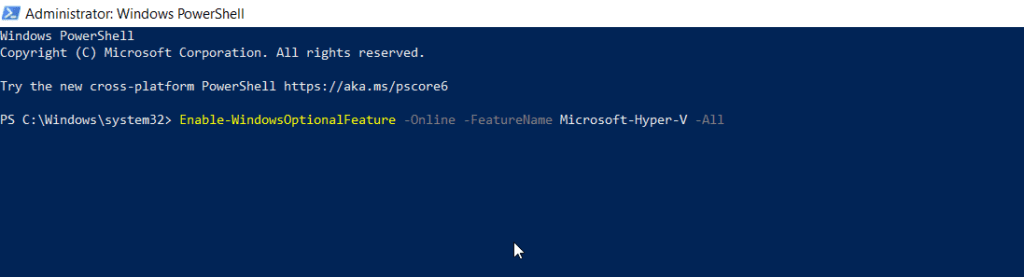
What is Processor Virtualization?
CPU virtualization is an important requirement for Hyper V and other virtual machine products. CPU virtualization basically divides a single CPU core into multiple cores (virtually). Hence, the result is increased CPU usage and often better performance while using other applications as well. This involves maximum CPU/Processor usage, primarily required for virtual machine platforms.
How to enable Processor Virtualization?
- Turn-off your Computer.
- Turn it on while pressing the F10/F2/DEL key (varies with different systems).
- In the BIOS menu, search for CPU configuration/Processor configuration (varies with different systems).
- Now search for Intel Virtualization Technology/Processor Virtualization.

- Turn on virtualization, save and exit the BIOS menu.