If you’re having trouble enabling full-screen mode in Hogwarts Legacy, you’re not alone. Luckily, there are several easy solutions that you can try to solve the problem. Here are a few methods that have proven effective for players.
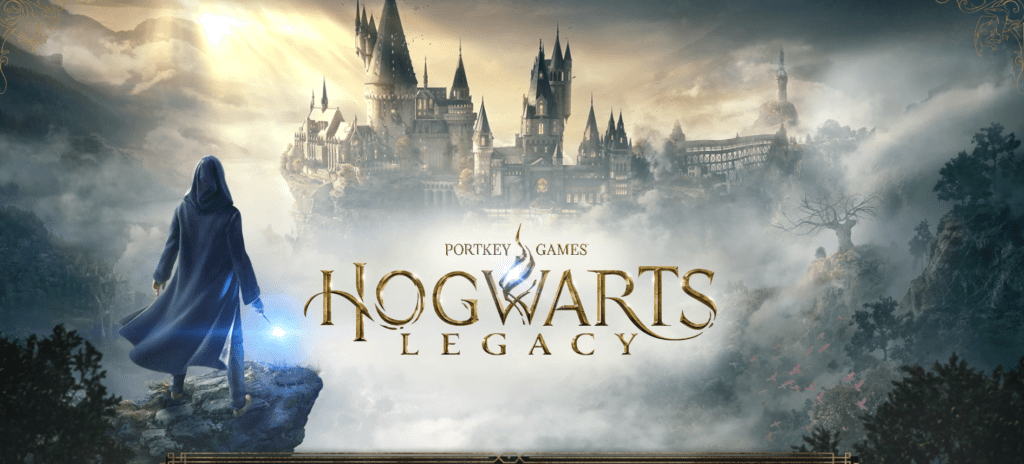
Unlock Full-Screen Mode in Hogwarts Legacy
Alter Game Configuration Settings
One potential cause of the full-screen mode issue is the game’s configuration settings. The game stores its display settings, including full-screen mode, in a file called “gameusersettings.cfg”. By default, the game runs in windowed mode, but you can switch to full-screen mode by accessing the gameusersettings.cfg file located in the local app data folder for Hogwarts Legacy.
Once you’ve found the file, open it with a text editor like Notepad, and change the value of “fullscreenmode” from 1 to 0 and “lastknown” to 0. Save the file and make it read-only to prevent the game from reverting back to windowed mode. Then, launch the game from Steam and add the “window-mode exclusive” launch option to force the game to run in full-screen mode.
Also read: Marunweem Lake In Hogwarts Legacy
Also read: Find Diricawl In Hogwarts Legacy
Enable Full-screen mode in Hogwarts Legacy – Manual method (New)
To try manual mode follow the steps below.
Note* These settings will revert to default if you try to change in-game settings, so make sure you don’t touch the game’s settings after trying out thus method.
Windows+R key and then type %AppData%.
click on AppData> Local.
go to Hogwarts Legacy> Saved> Config> WindowsNoEditor> GameUserSettings.ini.
Open the file using a text editor like Notepad.
Now, look for the following variables and make change them to these values-
- FullscreenMode=0
- LastConfirmedFullscreenMode=0
- PreferredFullscreenMode=0
- ResolutionSizeX=1920 (Your desired resolution)
- ResolutionSizeY=1080 (your desired resolution)
Turn Off DLSS
DLSS (Deep Learning Super Sampling) is a feature that uses AI to improve the game’s resolution and performance. While it can enhance the game’s graphics, it can also cause compatibility issues, including full-screen mode problems. To fix this, try disabling DLSS in the game’s settings.
Check Screen Resolution
It’s possible that the full-screen issue is due to your screen resolution not being set to the minimum required for the game. To resolve this, check the game’s minimum requirements and adjust your screen resolution accordingly.
Press ALT + ENTER
A quick and easy solution for many players is to simply press ALT + ENTER on your keyboard. This shortcut switches the game from windowed mode to full-screen and vice versa. Give it a try and see if it works for you.
Change Window Mode
Another option is to change the window mode in the game’s settings. Open the “Settings” menu, go to the “Display Options” tab, and change the “Window Mode” option to “Windowed Fullscreen”. This setting will give you a full-screen experience without borders and allow you to easily switch between other applications.