GTA 5 is a popular open-world game with a huge player base, and it offers a great multiplayer experience for gamers. One of the essential features of the multiplayer experience is voice chat, which allows players to communicate with each other while playing. However, some players have reported that the GTA 5 voice chat is not working on their PC. GTA 5 Voice Chat Not Working.
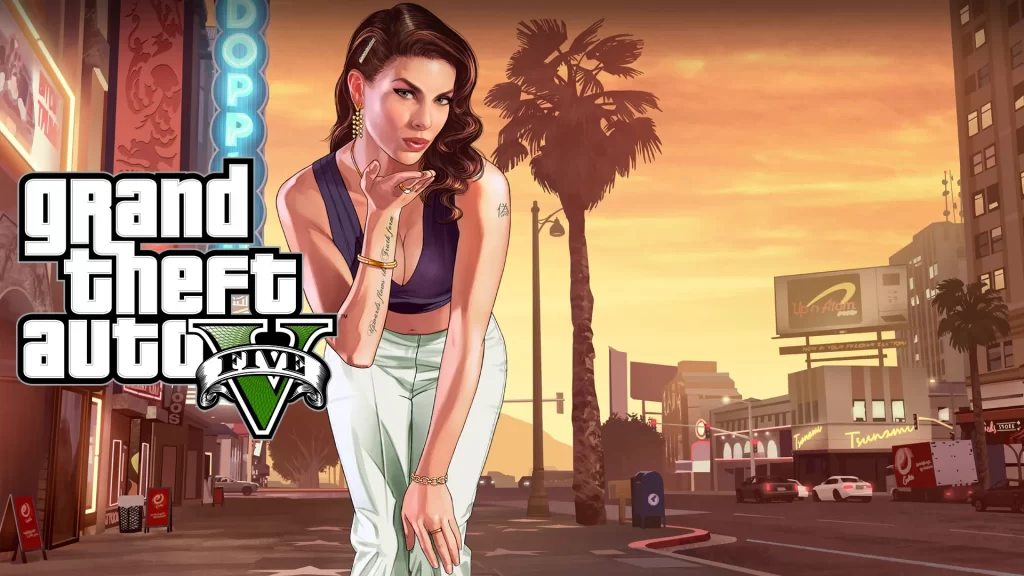
This can be frustrating as it can disrupt gameplay and hinder communication with other players. In this article, we will explore the reasons why GTA 5 voice chat may not be working on PC, and provide practical solutions to help you fix the issue.
What Does it Mean When GTA 5 Voice Chat is Not Working on PC?
When GTA 5 voice chat is not working on PC, it means that the voice chat feature of the game is not functioning correctly. This can be due to various reasons, such as system software issues, microphone issues, or incorrect game settings.
Reasons Why GTA 5 Voice Chat is Not Working on PC
System Software Issues: One of the main reasons why GTA 5 voice chat may not be working on PC is due to system software issues. This can occur if the game or the system software is not up to date or if there are conflicts with other applications or games.
Microphone Issues: Another common reason why GTA 5 voice chat may not be working on PC is due to microphone issues. This can happen if the microphone is not correctly connected, if the microphone drivers are outdated, or if the microphone is malfunctioning.
Incorrect Game Settings: Incorrect game settings can also cause the voice chat feature to not work correctly. This can occur if the player has not enabled the voice chat feature in the game settings or if the voice chat settings are not correctly configured.
GTA 5 Voice Chat Not Working On PC Fix
Update Your Game and System Software
The first step in fixing the issue is to ensure that your game and system software are up to date. This can help to fix any bugs or issues that may be causing the problem. To update your game and system software, follow these steps:
Step 1: Open the Steam client and go to your library.
Step 2: Right-click on GTA 5 and select Properties.
Step 3: Select the Updates tab and ensure that automatic updates are enabled.
Step 4: Go to the Settings menu on your PC and select Update & Security.
Step 5: Select Windows Update and check for any available updates.
Step 6: Install any available updates and restart your PC.
Check Microphone Settings
The next step is to check your microphone settings. This can help to ensure that your microphone is correctly connected and configured. To check your microphone settings, follow these steps:
Step 1: Open the Settings menu on your PC and select System.
Step 2: Select Sound and ensure that your microphone is set as the default input device.
Step 3: Select App Volume and Device Preferences and ensure that the microphone is selected for GTA 5.
Step 4: Launch GTA 5 and navigate to the Audio menu in the game settings.
Step 5: Ensure that the voice chat feature is enabled and that the correct microphone is selected.
Check Firewall and Antivirus Settings
Firewall and antivirus software can sometimes block the voice chat feature of GTA 5. To ensure that the voice chat feature is not being blocked, follow these steps:
Step 1: Open the Settings menu on your PC and select Update & Security.
Step 2: Select Windows Security and select Firewall & network protection.
Step 3: Ensure that the Private and Public network settings are set to On.
Step 4: Open your antivirus software and ensure that the GTA 5 game folder and voice chat feature are not being blocked.
Step 5: Add GTA 5 to the exception list of your antivirus software to prevent it from being blocked in the future.
Reset Game Settings to Default
If the above steps do not work, try resetting your game settings to default. This can help to fix any incorrect settings that may be causing the issue. To reset your game settings, follow these steps:
Step 1: Launch GTA 5 and navigate to the Settings menu.
Step 2: Select the Audio tab and click on Restore Defaults.
Step 3: Navigate to the Voice Chat tab and click on Restore Defaults.
Step 4: Restart the game and check if the voice chat feature is working correctly.
Check Hardware Connections
If none of the above steps work, check your hardware connections. This can help to ensure that your microphone is correctly connected to your PC. Check if your microphone is plugged in correctly and if there are any loose connections. If necessary, try using a different microphone to see if the issue is with the microphone itself.
Also read: GTA 5 CRASHING ON PS5 – HOW TO FIX?
Conclusion
In conclusion, GTA 5 voice chat not working on PC can be frustrating for players who rely on this feature to communicate with other players while playing. The issue can be caused by various reasons, such as system software issues, microphone issues, or incorrect game settings. However, the solutions provided in this article can help to fix the issue and get the voice chat feature working correctly.
Remember to always keep your game and system software up to date, check your microphone settings, firewall and antivirus settings, reset game settings to default, and check your hardware connections. With these steps, you can enjoy a seamless GTA 5 multiplayer experience with working voice chat.