Discord is a popular messaging app that has become a staple for gamers and other communities. It offers a wide range of features, including the ability to watch streams from popular platforms like Twitch and YouTube.
However, some users have reported an issue where a permanent green bar or banner appears when watching a stream on the Discord mobile app. This can be a frustrating issue, especially for those who rely on Discord to stay connected with their communities.
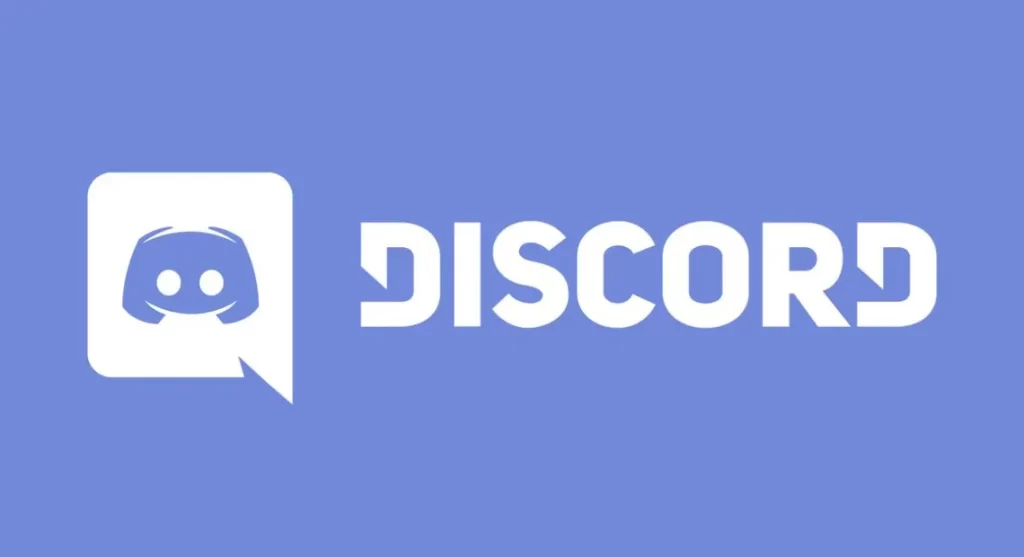
In this article, we will explore the reasons behind this issue and provide solutions to fix it.
What Causes the Discord ‘Permanent Green Bar or Banner When Watching a Stream on Mobile App’ Issue?
There can be several reasons why a permanent green bar or banner appears when watching a stream on the Discord mobile app. Some of the most common causes include:
Discord App Issue: One of the main reasons for this issue could be a bug or glitch in the Discord app. Sometimes, an outdated or corrupted version of the app can prevent streams from loading properly.
Network Connection Issue: Another reason for the permanent green bar or banner could be a network connection issue. If the connection is slow or unstable, the stream may not load properly, resulting in the green bar or banner.
Stream Source Issue: The issue may also be caused by the stream source itself. If there is an issue with the stream source, it may not load properly on the Discord app.
Now that we know what causes the Discord ‘Permanent Green Bar or Banner When Watching a Stream on Mobile App’ issue, let’s explore how to fix it.
How to Fix the Discord ‘Permanent Green Bar or Banner When Watching a Stream on Mobile App’ Issue
There are several methods that you can try to fix the permanent green bar or banner issue when watching a stream on the Discord mobile app. We’ll explore each method in detail below.
Method 1: Check App Version
The first method is to check if you have the latest version of the Discord app installed. Sometimes, an outdated version of the app can cause issues with streams. To check if you have the latest version of the app installed, go to your device’s app store and check for updates.
Method 2: Check Network Connection
If the issue persists, check your network connection. Ensure that you have a stable and fast connection. You can also try resetting your network connection by turning your device’s airplane mode on and off, or by restarting your router.
Method 3: Restart the Discord App
If the issue is due to a bug or glitch in the Discord app, you can try restarting the app. Close the app and open it again to see if the issue has been resolved.
Method 4: Clear Cache and Data
If the issue persists, try clearing the cache and data of the Discord app. This will remove any temporary files or data that may be causing the issue. To clear the cache and data, go to the settings menu, select apps, find the Discord app, and clear the cache and data.
Method 5: Reinstall the App
If none of the above methods work, you can try uninstalling and reinstalling the Discord app. This will remove any corrupted files or data that may be causing the issue. To uninstall the app, go to your device’s app store and uninstall the Discord app. Then, reinstall the app from the app store.
Method 6: Contact Discord Support
If the issue still persists, you can contact Discord support for assistance. They may be able to provide further troubleshooting or even update the app to fix the issue.
Also read: Free Discord Nitro Codes March 2023
Conclusion
The permanent green bar or banner issue when watching a stream on the Discord mobile app can be a frustrating problem. However, there are several methods that you can try to fix the issue, including checking app version, checking network connection, restarting the Discord app, clearing cache and data, reinstalling the app, and contacting Discord support.
By following these methods, you should be able to resolve the issue and enjoy uninterrupted streaming on the Discord mobile app. If you continue to experience the problem, it may be helpful to reach out to other users in the Discord community to see if they have any additional tips or solutions.