Adobe Premiere Pro Not Opening on Mac fix guide. Adobe Premiere Pro is a popular video editing software used by professionals and amateurs alike. However, sometimes users encounter issues with the program not opening on their Mac. This can be frustrating, especially when deadlines are approaching. In this article, we will explore some common reasons why Adobe Premiere Pro may not be opening on your Mac, as well as some solutions to help you fix the problem and get back to editing your videos.
Adobe Premiere Pro Not Opening on Mac Fix
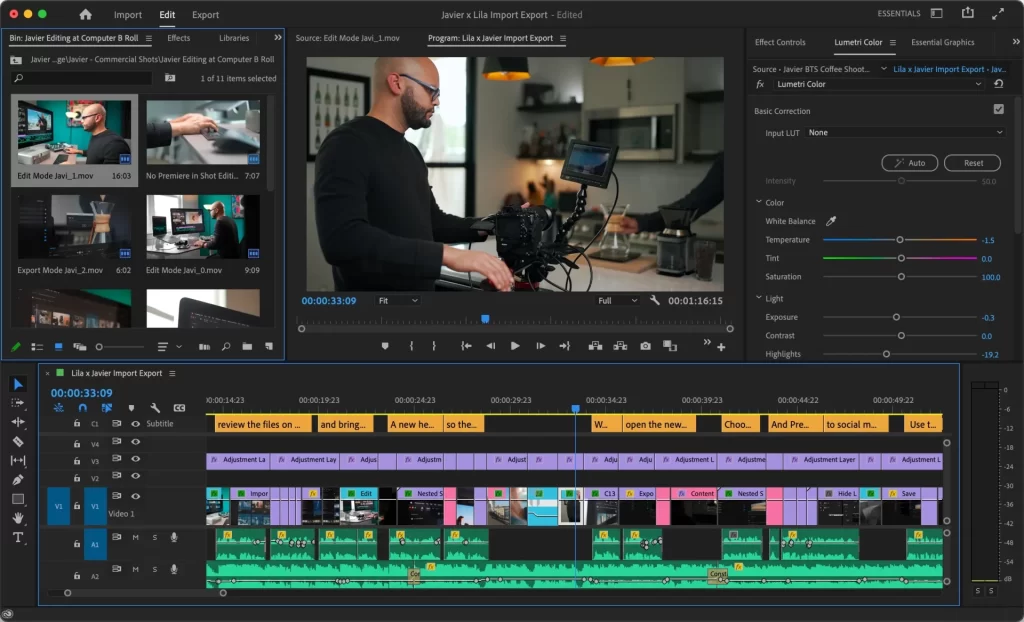
Reasons Why Adobe Premiere Pro May Not be Opening on Your Mac:
Outdated Software: If your Mac is running an outdated operating system or if you have an outdated version of Adobe Premiere Pro installed, it may not be able to open the program.
Corrupted Preferences: Corrupted preferences can prevent Adobe Premiere Pro from opening. Preferences can become corrupted due to software conflicts, crashes, or power outages.
Missing Fonts: If you are using a project that contains missing fonts, Adobe Premiere Pro may not be able to open the project. This is because it is unable to load the missing fonts, which are necessary for the project to function properly.
Conflict with Other Software: Adobe Premiere Pro may not be able to open if there is a conflict with other software installed on your Mac. This can happen if the other software is using system resources that Adobe Premiere Pro requires.
Solutions to Fix Adobe Premiere Pro Not Opening on Mac:
Update Your Mac and Adobe Premiere Pro: Ensure that your Mac is running the latest version of its operating system, and that you have the latest version of Adobe Premiere Pro installed. Check for updates regularly to ensure that you are running the most stable and secure versions of both your operating system and Adobe Premiere Pro.
Reset Preferences
If the issue is caused by corrupted preferences, you can reset them by following these steps:
- Quit Adobe Premiere Pro.
- Hold down the Option+Shift keys while launching Adobe Premiere Pro.
- When the dialogue box appears, click on “Yes” to confirm that you want to reset the preferences.
Check Fonts
If you are experiencing issues due to missing fonts, you can try to resolve the issue by installing the missing fonts or replacing them with different fonts that are available on your system. You can also disable the missing fonts from the project and re-enable them once Adobe Premiere Pro opens.
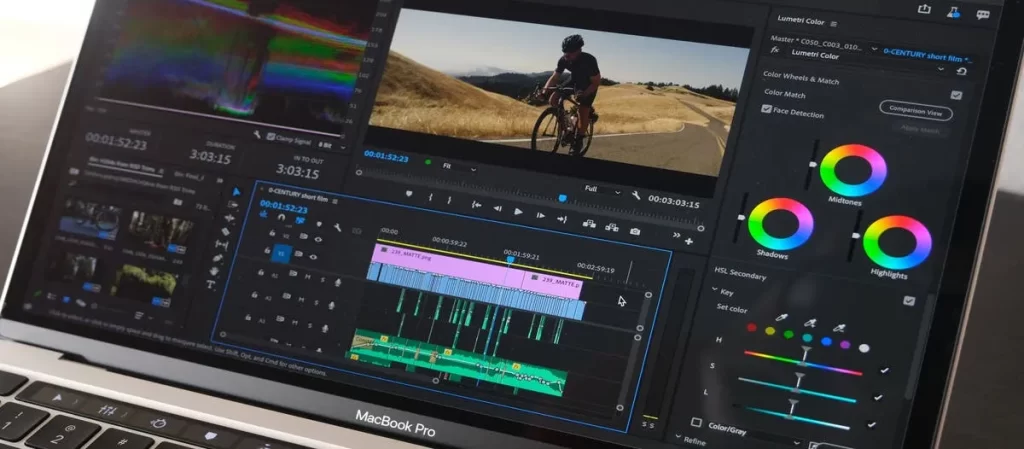
Close Conflicting Programs
If there are other programs running on your Mac that are conflicting with Adobe Premiere Pro, try closing them and then launching Adobe Premiere Pro again. This will free up the necessary resources and may help Adobe Premiere Pro to launch without any issues.
Reinstall Adobe Premiere Pro
If none of the above solutions work, you can try reinstalling Adobe Premiere Pro. Uninstall the program from your Mac and then download and install the latest version from the official Adobe website.
Best Practices to Prevent Adobe Premiere Pro from Not Opening on Mac:
Keep Your Mac Updated: Regularly check for software updates and install them as soon as they become available. This will help to ensure that your Mac is running the latest and most stable version of its operating system.
Keep Adobe Premiere Pro Updated: Regularly check for updates for Adobe Premiere Pro and install them as soon as they become available. This will help to ensure that you are running the most stable and secure version of the software.
Maintain Adequate Disk Space: Ensure that your Mac has enough disk space to run Adobe Premiere Pro smoothly. Delete unnecessary files and programs to free up disk space.
Avoid Software Conflicts: Be mindful of the software that you have installed on your Mac. Avoid installing software that may conflict with Adobe Premiere Pro or other essential programs.
Also read: How To Retrieve Chatgpt Previous Conversations
Conclusion:
Adobe Premiere Pro is an essential tool for video editors. However, it can be frustrating when the program fails to open on your Mac. There are several reasons why Adobe Premiere Pro may not open, such as outdated software, corrupted preferences, missing fonts, and conflicts with other software. However, there are also solutions to these issues.
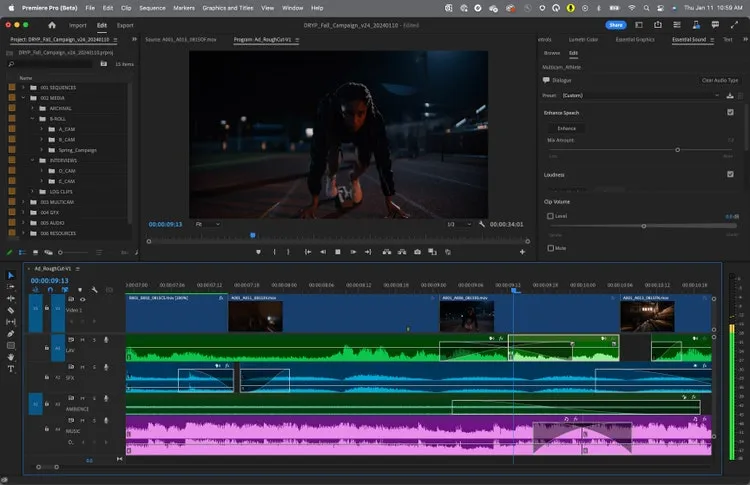
Frequently Asked Questions (FAQs)
- Q: Why is Adobe Premiere Pro failing to open on my Mac?A: Premiere Pro may encounter issues due to factors such as denied permissions, revoked access, outdated software, corrupted preferences, missing fonts, or conflicts with other software on your Mac.
- Q: How do I grant permissions to Premiere Pro on macOS?A: Navigate to System Preferences > Security & Privacy > Privacy > Files and Folders. Check the boxes for Premiere Pro 22.0 in the listed folders to grant necessary permissions.
- Q: What happens if I deny Premiere Pro access during the initial macOS prompt?A: Denying access during the initial prompt leads to functionality issues. Premiere Pro needs permissions to operate, and denying access results in the application quitting.
- Q: Can missing fonts cause Premiere Pro not to open on a Mac?A: Yes, if a project uses missing fonts, Premiere Pro may fail to open as it cannot load the necessary fonts. Resolving missing font issues can be crucial in resolving this problem.
- Q: How often should I update my Mac and Premiere Pro to prevent opening issues?A: Regularly check for updates and install them promptly. Keeping both your Mac’s operating system and Premiere Pro updated ensures stability and security.
- Q: Is there a way to reset corrupted preferences in Premiere Pro?A: Yes, you can reset preferences by quitting Premiere Pro, holding down Option+Shift while relaunching, and confirming the preference reset when the dialogue box appears.
- Q: What should I do if closing conflicting programs doesn’t resolve the issue?A: If conflicts persist, consider reinstalling Premiere Pro. Uninstall the program, restart your Mac, and then download and install the latest version from the official Adobe website.
- Q: How can I ensure Premiere Pro has enough disk space to run smoothly?A: Regularly delete unnecessary files and programs on your Mac to free up disk space, ensuring Premiere Pro has the resources it needs to operate seamlessly.
- Q: Are there preventive measures to avoid Premiere Pro opening issues?A: Yes, maintaining updated systems, ensuring adequate disk space, and being cautious of software conflicts can proactively prevent Premiere Pro from failing to open.
- Q: Why is it necessary to restart the system when reinstalling Premiere Pro in Case 3?A: Restarting the system helps clear any lingering issues and provides a clean environment for Premiere Pro’s fresh installation, ensuring a more stable performance.