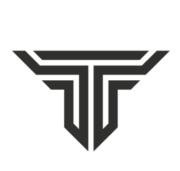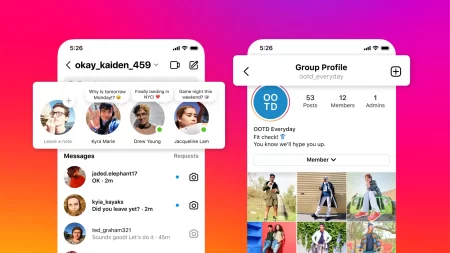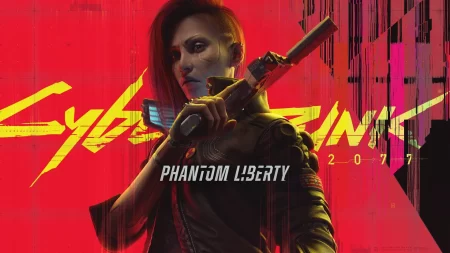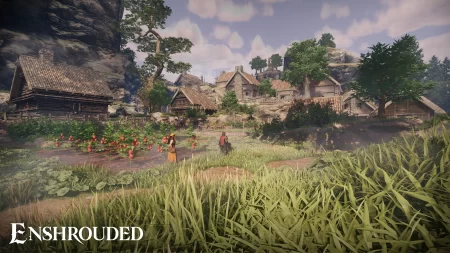In the fast-paced world of social media, Instagram has become an integral part of our daily lives, allowing us to share moments, connect with friends, and explore a diverse array of content. However, frustration can set in when the Instagram app on your iPhone starts crashing unexpectedly, disrupting the seamless experience users have come to expect. This issue can be not only inconvenient but also perplexing, leaving many users wondering about the root cause and a potential solution. Instagram App Keeps Crashing
![Instagram App Keeps Crashing on iPhone [Fixed] 1 Instagram App Keeps Crashing on iPhone [Fixed]](https://arenaoftech.com/storage/2023/12/IG-Messaging-Stories-Bundle_Head-1024x576.webp)
In this article, we delve into the common reasons behind the Instagram app crashes on iPhones and provide a comprehensive guide on how to fix this vexing problem.
Instagram App Keeps Crashing on iPhone [Fixed]
If your Instagram app is old and not updated to the latest version, then you’ll find some issues regarding the network’s app crashing on your iPhone. Not only this but also if the issues are related to poor internet, lack of storage, or a lack of memory will hamper your app.
To fix the Instagram app crashing on your iPhone, you’ll need to follow the steps provided below:
Turn the Airplane Mode off
- Swipe down from the home screen to open the Control center.
- Tap on the Airplane Mode button.
Check your Internet Connectivity
As you know, Instagram needs a stable internet connection to load images, videos, and reels. However, if you’re using an unstable internet connection, there might be some issues regarding the crashing of the app. Ensure that you have a good internet connection while using the app.
Restart Instagram
- From the home screen, drag it upwards and open the multitasking window.
- Look for the app and swipe up to close the app.
- Now open the app from your library again.
Restart your iPhone
- On iPhone X and above, press and hold the volume down and side button.
- On iPhone SE 2nd or 3rd gen, 7, and 8 Series, press and hold the side button.
- On the iPhone SE 1st gen, 5s, 5c, or 5, press and hold the power button at the top.
- Next, drag the power slider to turn off the device.
- Now, again turn on the device by pressing and holding the power button.
Check your iPhone Storage
- Head to the Settings app on your device.
- Tap on General.
- Now, tap on iPhone Storage to check for storage.
- If there is not enough space, clear your storage space.
Update the Instagram app
- Tap on the link to update the app.
- Now, tap on Update if there is any update available for your device.
- You can also wait for the latest version of the app and then update it.
Reinstall the app
- Long-press on the Instagram icon.
- Tap on the Delete app and confirm it.
- Now, reinstall the app using this link.
These are some of the methods and steps through which you can fix the Instagram app that keeps crashing on your iPhone.
Also read: How to Delete Teamspace in notion?
Conclusion
In the ever-evolving landscape of technology, encountering glitches and malfunctions is almost inevitable. The Instagram app crashing on iPhones has been a recurrent issue for many users, causing a ripple of frustration across the social media community. Fortunately, armed with the insights provided in this guide, users can navigate through the troubleshooting process and restore their Instagram experience to its smooth and uninterrupted state. Remember, technology may throw challenges our way, but armed with the right knowledge, we can always find a way to overcome them and continue sharing our stories with the world.