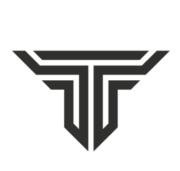Modern Warfare 3, a timeless installment in the Call of Duty series, occasionally presents players with mic chat malfunctions. The frustration of encountering Modern Warfare 3 Mic Chat Not Working issues can disrupt the fluidity of communication in the game, impacting teamwork and strategic coordination.

In this article, we will offer solutions to resolve the Modern Warfare 3 Mic Chat Not Working issue, providing players with a pathway to restore seamless communication and enhance their gaming experience.
How to Fix Modern Warfare 3 Mic Chat Not Working
To address the Modern Warfare 3 Mic Chat Not Working issue try these following workarounds:
Fix #1: Restart the Game –
First, try restarting the game as it could be caused by a temporary bug which will be cleared after a simple restart. This is a simple yet effective method that works in most cases.
Fix #2: Check Internet Connection –
Ensure that your internet connection is stable and reliable by testing it on other devices or performing a speed test. If it’s slow or unstable, try using a different network or, if possible, use an Ethernet Cable. Otherwise, you may encounter such issues.
Fix #3: Adjust in-game Audio Settings –
Go to the Audio settings of the game and see if the voice chat is enabled or other chat settings are correctly set. If not, then adjust them to your preferred settings or use the default setting.
Fix #4: Reconnect Headphones –
Check if your headphones are properly connected to your device, and if you’re using wireless headphones, make sure they’re charged.
Fix #5: Check if headphones are faulty –
It could be possible that your headphones are faulty. To be sure, play other games and check.
Fix #6: Update Audio Drivers –
Ensure that your Audio Drivers are updated to the latest version; issues like this can occur if drivers are outdated. To update Audio Drivers, follow these steps:
- Click Start menu and search Device Manager.
- Open Device Manager, look for “Sound, Video and Game Controllers,” and double click on it.
- Now, select a driver, right-click on it, and select the “driver update” option.
- Once you have updated the drivers, restart the game and check if the issue persists.
Fix #7: Update the Game –
If this issue is being caused by a bug, then updating the game may fix this issue as developers frequently release patches with fixes for various bugs and glitches. So check if there is an update available, if not, then you will have to wait for one.
Fix #8: Contact Game Support –
Lastly, if all else fails, consider contacting the game support as they will be able to provide assistance regarding any issue you encounter in the game.
Also read: How to fix Roblox id 17 error code
Conclusion
In conclusion, resolving mic chat issues in Modern Warfare 3 is crucial for an immersive and enjoyable gaming experience. Whether it’s troubleshooting hardware, adjusting in-game settings, or ensuring software compatibility, the solutions provided aim to address common problems that hinder mic functionality. By implementing these fixes, players can overcome communication obstacles and fully embrace the teamwork and strategic aspects that make Modern Warfare 3 an enduring favorite among the gaming community. Remember, a smoothly functioning microphone not only enhances your gameplay but also contributes to a more connected and engaging multiplayer experience.